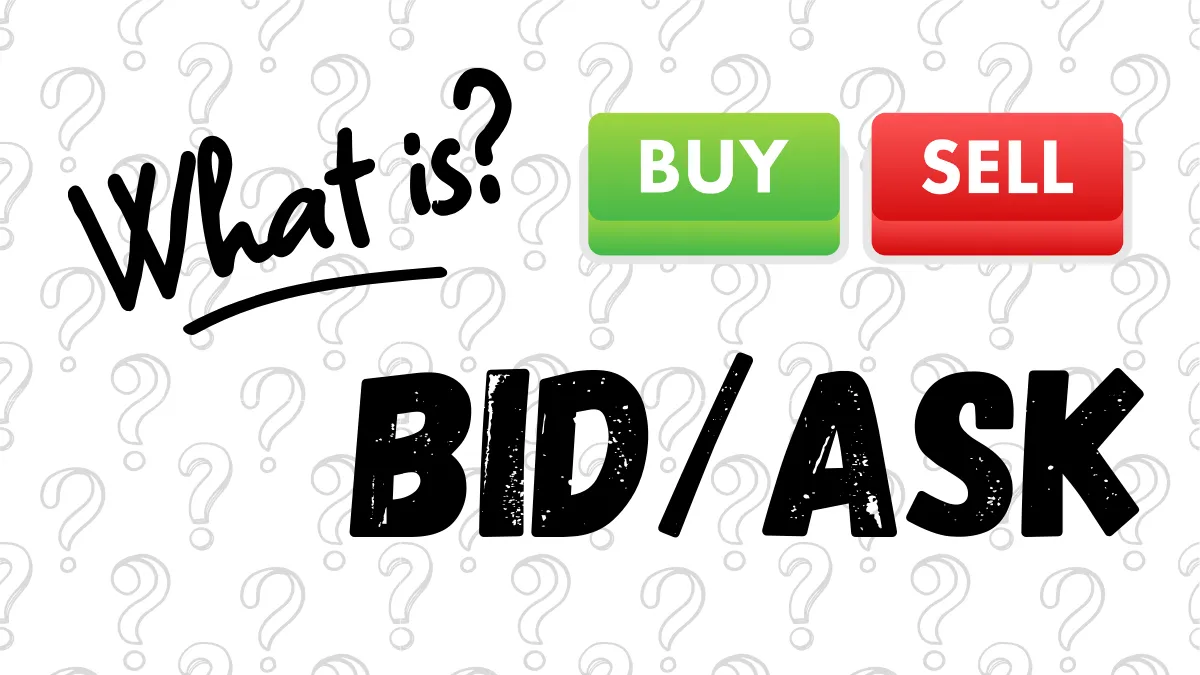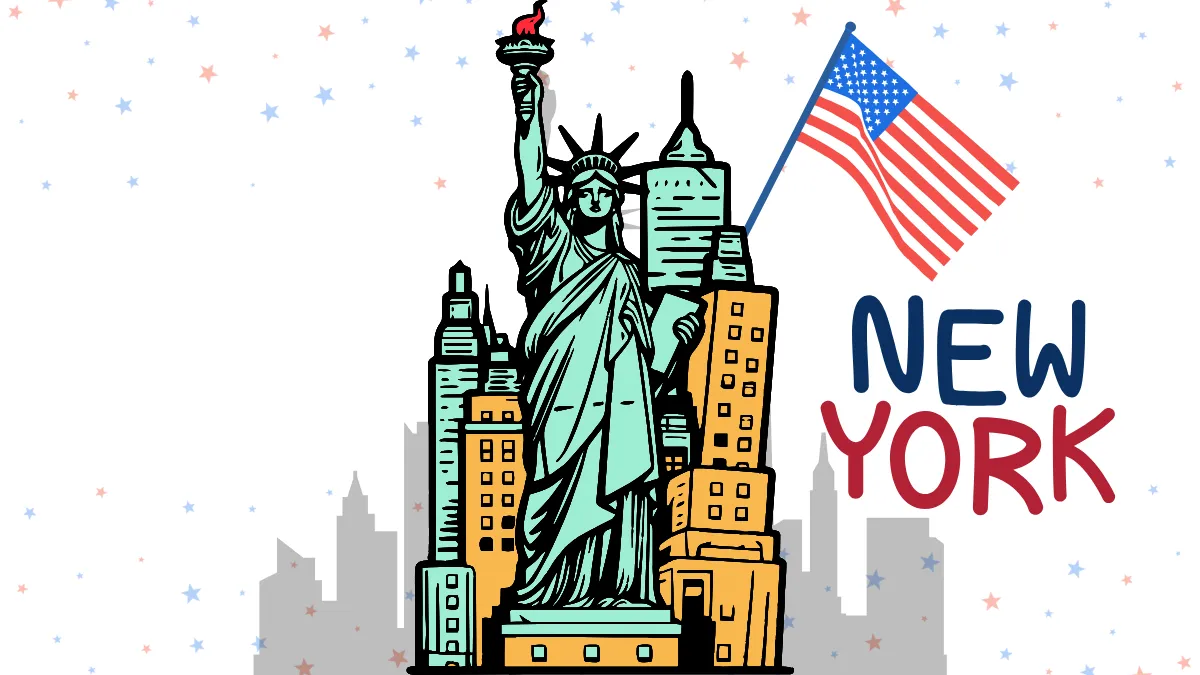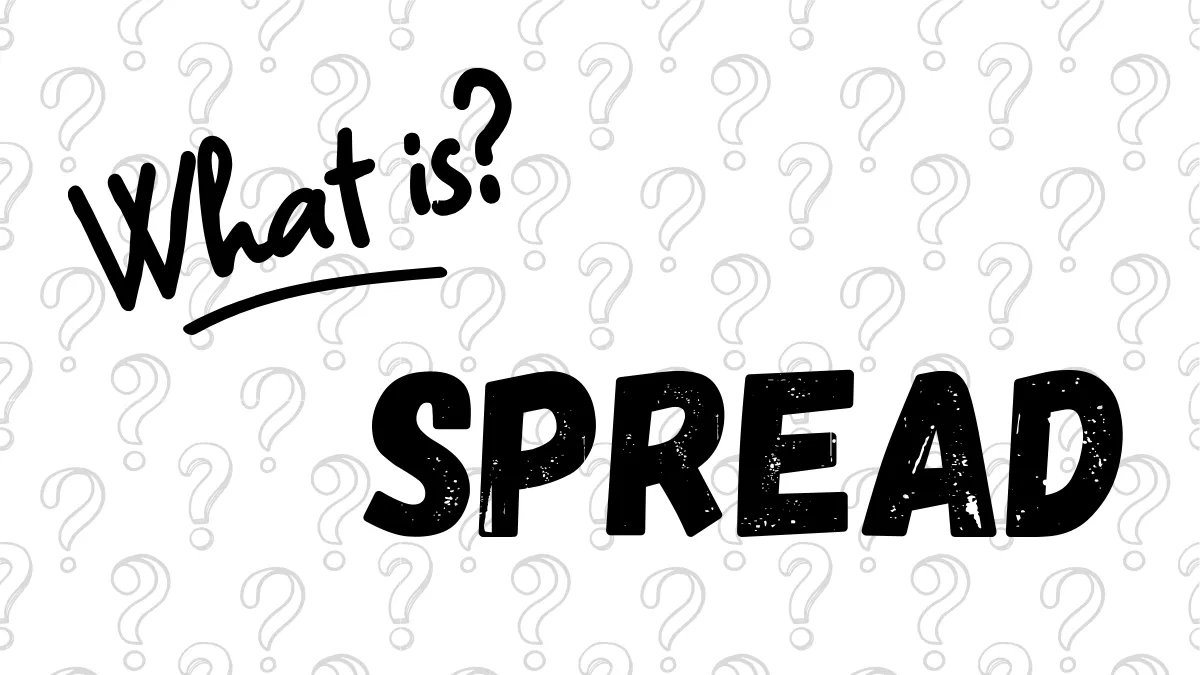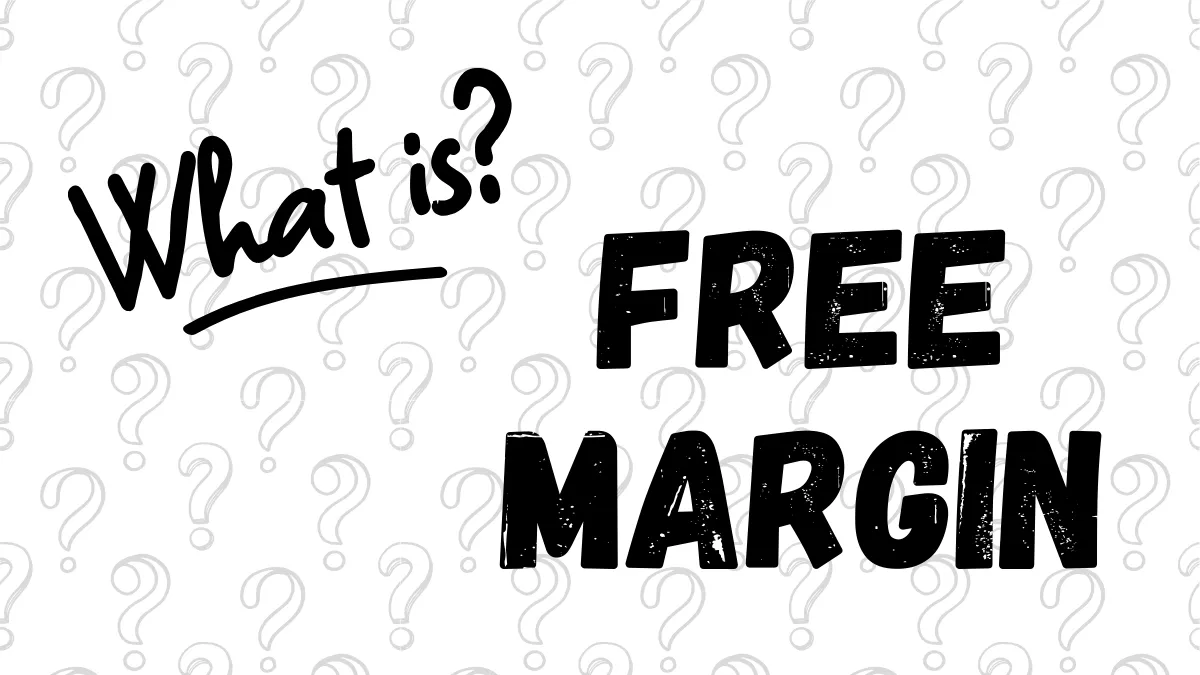How to Start Using MT5 Expert Advisor (EA) ?
You may have heard that Expert Advisor (EA) can help automate trading, but for beginners, the first step is often the hardest: "How exactly do I get started?"Don't worry, this article will guide you through simple steps on how to install and activate your first EA on MetaTrader 5 (MT5), a commonly used trading platform.
Step 1: Obtain the EA File
First, you need to have the EA program file. You can download it from the MQL5 Market, EA developer websites, or forex forums.After downloading, you will usually get the following files:
.ex5file: a compiled file that can be run directly on MT5..mq5file: source code, which can be modified.
.zip compressed file, please unzip it first.
Step 2: Place the EA File into the MT5 Folder
- Open the MT5 platform.
- Click the "File" menu at the top left.
- Select "Open Data Folder".
- Enter the
MQL5folder. - Then enter the
Expertsfolder. - Paste the
.ex5or.mq5files here. - Restart MT5, or right-click in the Navigator and select "Refresh".

Step 3: Add the EA to a Chart
- Open "Navigator" on the left side of MT5 (press
Ctrl+Nto open). - Expand "Expert Advisors" and find the EA you just added.
- Select a currency pair chart (e.g., EUR/USD).
- Drag and drop the EA onto the chart.

Step 4: Configure Basic EA Settings
After adding the EA to the chart, a settings window will appear. Please pay attention to the following items:- "Common" tab:
- Check "Allow Algo Trading"; otherwise, the EA cannot execute trades.
- If DLL functionality is needed, go to the toolbar and select "Tools" > "Options", then under "Expert Advisors" check "Allow DLL imports".


- "Inputs" tab:
- You can adjust trading parameters such as lot size, stop loss, take profit, etc.
- If unfamiliar, you can use default values or refer to the EA documentation.

- After configuration, click "OK".
Step 5: Enable Auto Trading in MT5
- Find the "Algo Trading" button on the toolbar.
- Click to enable it (it will turn green with a play icon).

Step 6: Check if the EA is Running
If configured correctly, the EA name and icon should appear at the top right of the chart, indicating the EA is running properly.If not displayed, please review previous settings for accuracy.
Step 7: [Must Do for Beginners!] Practice with a Demo Account First!
This is very important!- Do not trade with real money immediately.
- Open a Demo Account to test.
- Observe the EA's performance and risks in the Demo Account for at least several weeks.
How to Stop the EA?
- Stop a single EA: Right-click the chart → "Expert List" → Remove, or simply close the chart.
- Stop all EAs: Click the "Algo Trading" button on the toolbar to turn it red.
- Note: Stopping the EA does not automatically close open positions; please manage existing trades manually.
By following these steps, you can smoothly start using Expert Advisor (EA) on MT5.
Remember, patient testing and understanding of strategies is the first step to building stable trading!
Hi, We are the Mr.Forex Research Team
Trading requires not just the right mindset, but also useful tools and insights.Here, we focus on Global Broker Reviews, Trading System Setup (MT4 / MT5, EA, VPS), and Forex Trading Basics.
We personally teach you to master the "Operating Manual" of financial markets, building a professional trading environment from scratch.
If you want to move from theory to practice:
- Help share this article to let more traders see the truth.
- Read more articles on Broker Tests and Forex Education.