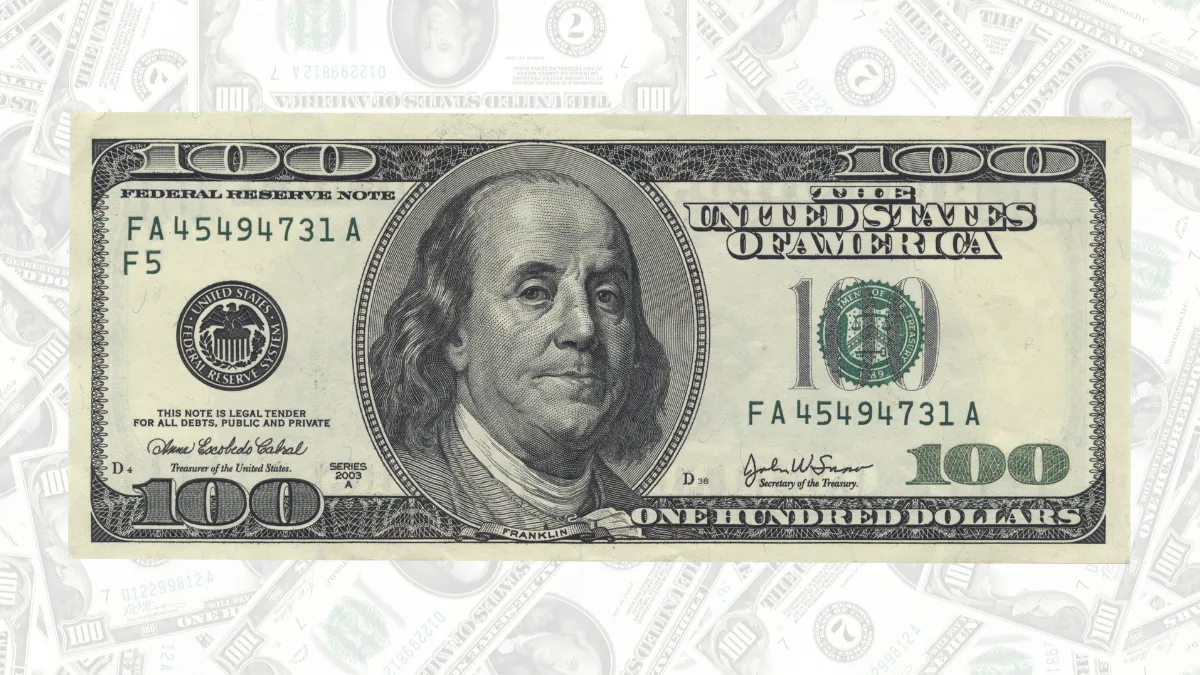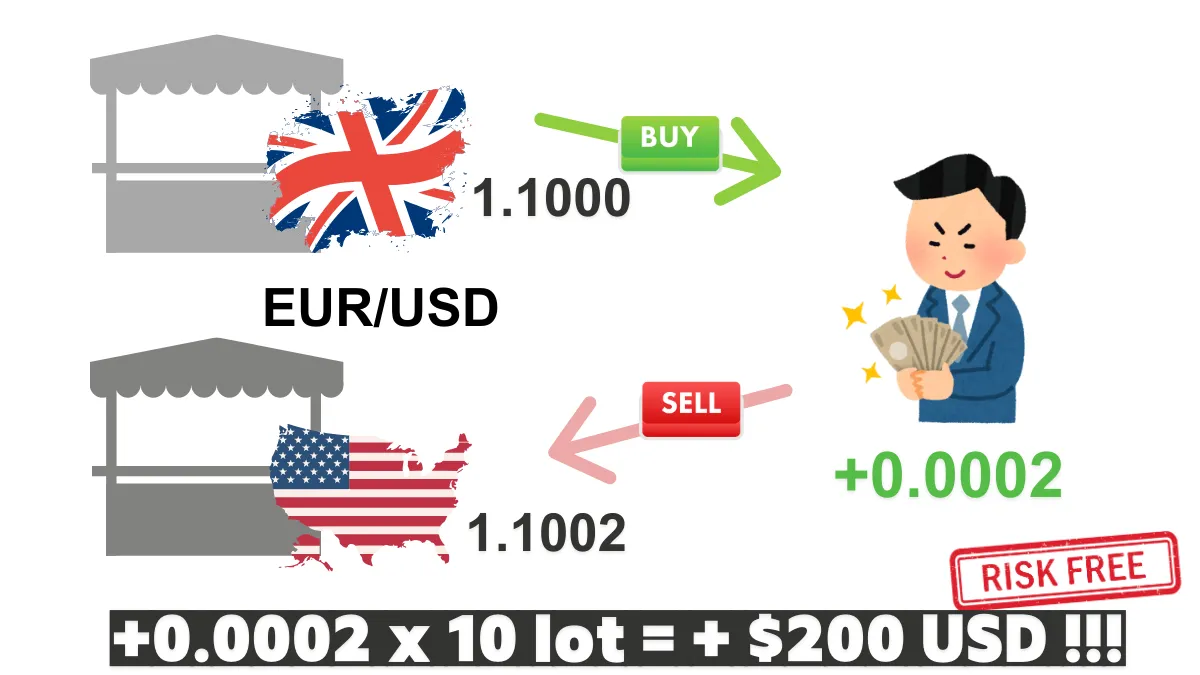MT4 for iOS Investor Password Setup Guide (Tested on iOS)
Introduction: Set It Up Easily on Your Phone and Share Your Trading Performance Anytime
The MetaTrader 4 (MT4) iOS app is powerful, allowing you to manage your account anytime, anywhere. This includes the feature to set an "Investor Password." This password allows others to log into your account for observation but without the ability to perform any trading operations, making it the best way to securely showcase your trading performance.Whether you want to show your strategy to friends or provide it to a third-party service for analysis, learning how to set an investor password on your phone is very useful. This guide will walk you through the setup in five simple steps.
[Version Information]
- iOS Version: 18.6.2
- MT4 Version: 4.0.1441
- All screenshots and steps in this tutorial have been personally tested on the above software versions to ensure their validity and accuracy.
Step-by-Step Guide with Illustrations
Step 1: Go to the "Settings" Page
Open your MT4 app and tap the "Settings" icon in the bottom right corner to enter the main settings menu.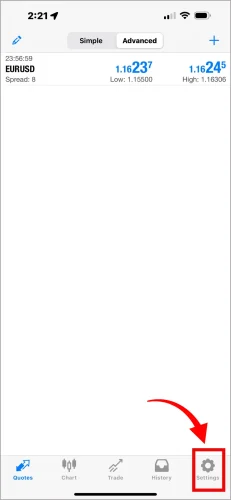
Step 2: Tap on Your Account
At the very top of the settings page, you will see a section displaying your name, account number, and server information. Tap directly on this section.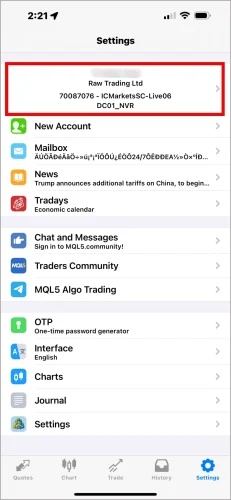
Step 3: Tap "Change Password"
After entering the account details page, find and tap the three dots "•••" icon in the bottom right corner. This will bring up an options menu. Then, tap "Change Password".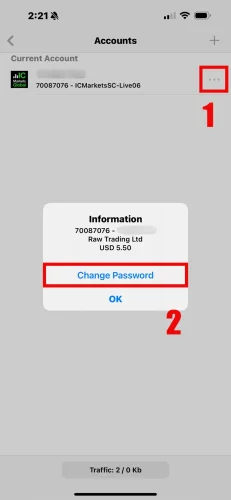
Step 4: Select "Change Investor Password"
On the "Change Password" page, the system will ask you to select the type of password to change. Please select "Change Investor Password".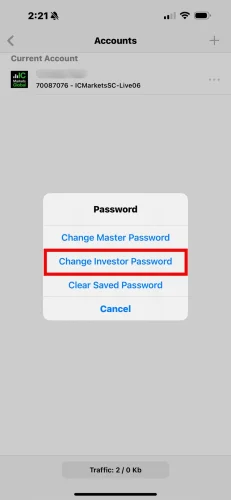
Step 5: Enter Passwords and Complete Setup
This is the final step. Please complete the following operations in order on this page:- Current Password: Enter your current "Master Password" (the one used for trading).
- New Password: Enter the new "Investor Password" you want to set.
- Confirm Again: Re-enter the new "Investor Password" to confirm.
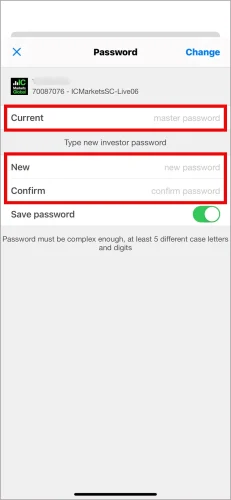
How to Log In with the Investor Password?
When you want to share viewing access with others, you only need to provide the following three pieces of information:- Trading Account Number
- Investor Password
- Server
The other party can use this password to log in on either the mobile or desktop version of MT4 to safely view your account performance.
Frequently Asked Questions (FAQ)
Q1: Can the investor password set on the mobile phone be used on the desktop version?
A1: Yes. The password is tied to your "trading account" itself, not the device. Any changes made on one platform (iOS, Android, PC) will be synchronized across all platforms.Q2: Why can't I find the "Change Password" option?
A2: Please ensure you are logged into a real or demo account. Some special account types provided by brokers may not support changing the password directly within the app. In this case, you will need to log into the broker's official website backend to perform the operation.If you found this article helpful, feel free to share it with your friends.
Let more people learn about Forex trading knowledge together!
Let more people learn about Forex trading knowledge together!