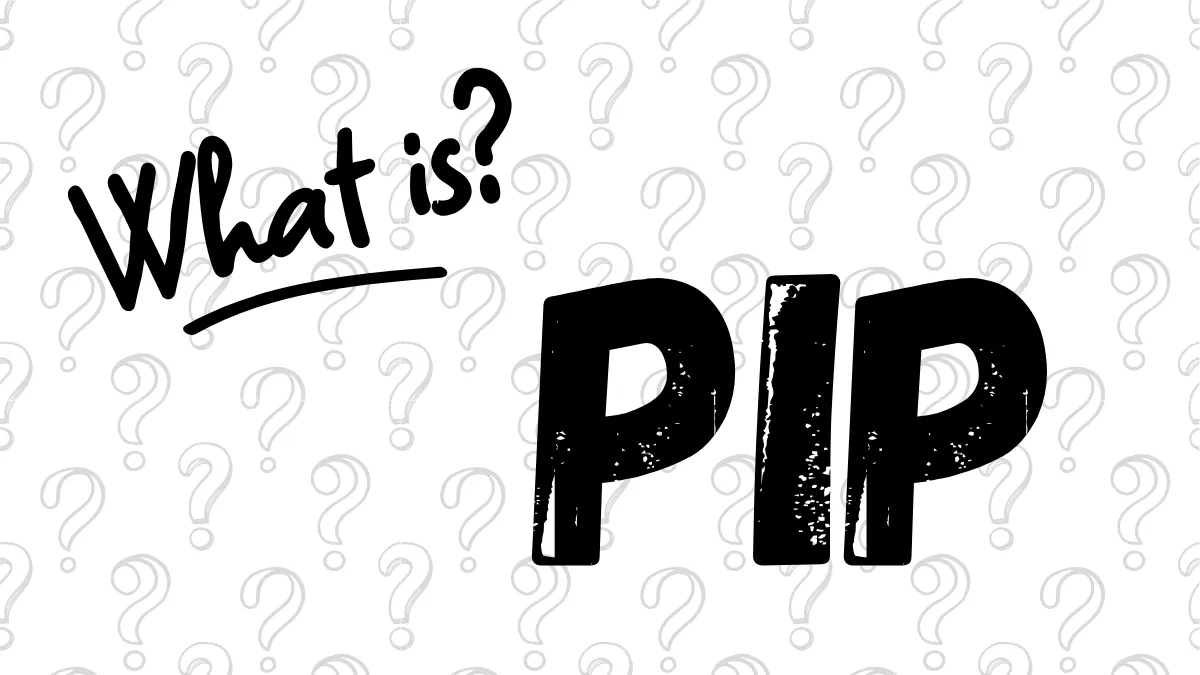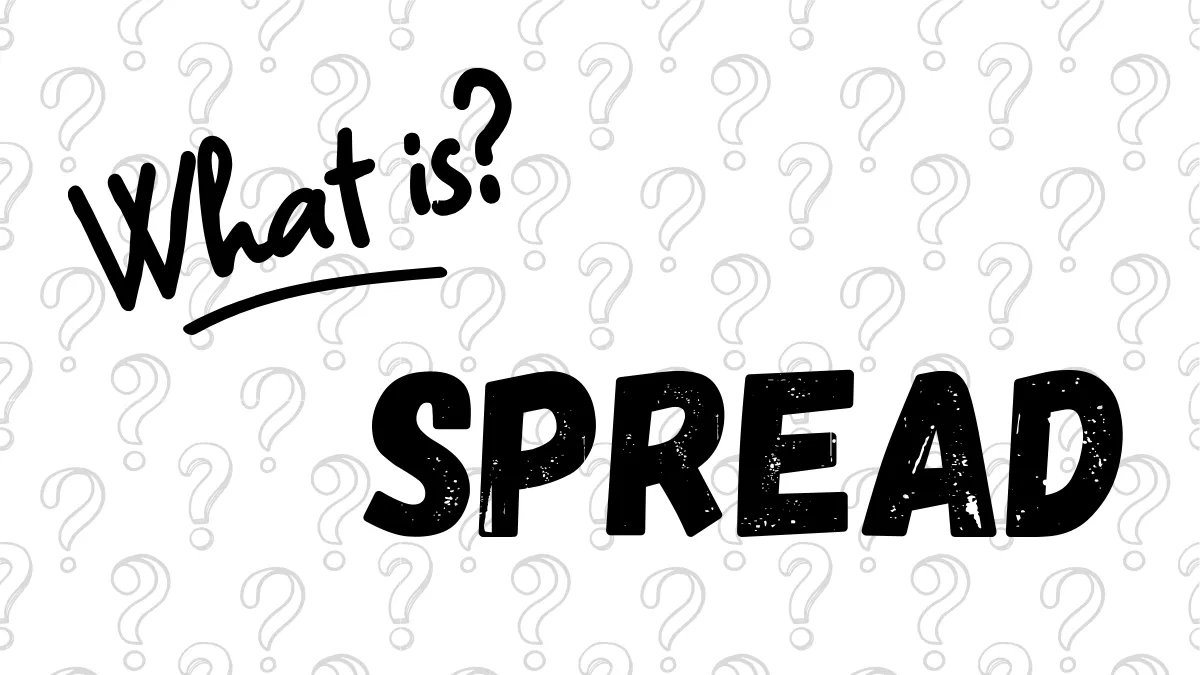MT5 for iOS: How to Change Trading Password (Master Password) Tutorial (Tested on iPhone/iPad)
[Version Information]
- iOS Version: 18.6.2
- MT5 App Version: build 5130
- All screenshots and steps in this tutorial have been personally verified on the software versions above to ensure their validity and accuracy.
Introduction: Why Regularly Change Your MT5 "Master Password"?
Your MetaTrader 5 (MT5) Master Password, also known as the "Trading Password," holds the highest level of authority for your trading account. It allows you to perform all operations on MT5, including placing orders, closing positions, and changing all passwords.To maximize the security of your trading funds, regularly changing your master password is a crucial security habit. It is strongly recommended to change your password immediately in the following situations:
- Regular Security Maintenance: It's advisable to change your password every 3-6 months.
- Suspected Password Leak: When you suspect your password may have been compromised, or after logging in on insecure networks like public Wi-Fi.
- Stopping Copy Trading or EA Services: When you terminate any third-party service that required your master password.
This tutorial will guide you through six detailed steps to change your master password on your iPhone.
Step-by-Step Guide to Changing the Master Password
Step 1: Go to the "Settings" Page
Open your MT5 App and tap the "Settings" icon on the far right of the bottom navigation bar.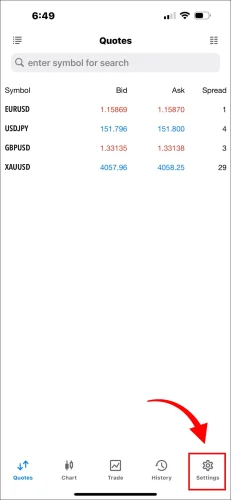
Step 2: Tap the Top Account Section
After entering the "Settings" page, tap the section at the very top that displays your current account information (including account number, broker, and balance).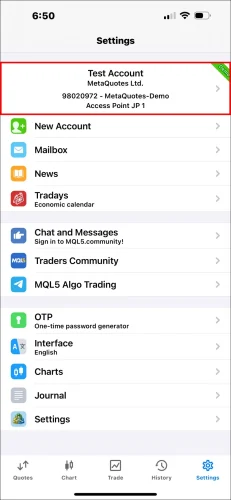
Step 3: Select the Account to Set
After tapping, you will enter the "Accounts" list page. Please tap the account for which you want to change the password.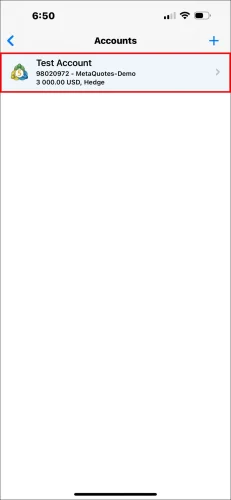
Step 4: Tap "Change Password"
On the account details page, find and tap the "Change Password" option.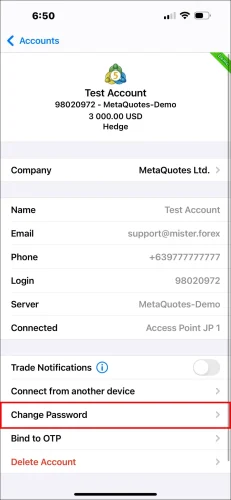
Step 5: Select "Change Master Password"
After tapping "Change Password", an options window will pop up from the bottom. Please select "Change Master Password".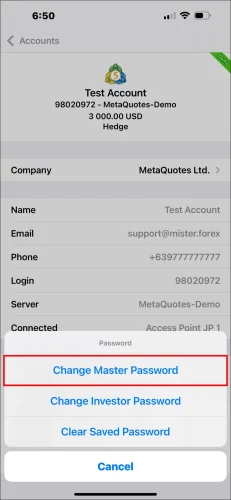
Step 6: Enter Old Password and Set New Master Password
This is the final step. On the "Password" page, complete the following in order:- Current: Enter your current, old "master password".
- New: Enter the new "master password" you wish to set.
- Confirm: Re-enter the new "master password" to confirm.
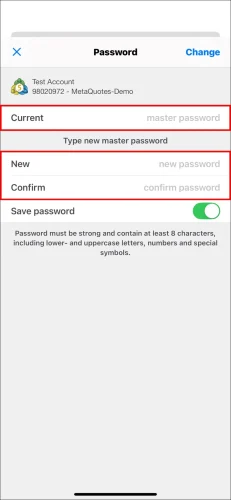
Important Notes
- Effective Immediately: The password change takes effect immediately. All devices logged in with the old password (including your other phones, computers) will be logged out and require the new password to log back in.
- Password Strength: It is recommended to set a complex password including uppercase and lowercase letters, numbers, and symbols to enhance security.
- Keep it Safe: This is your highest authority password; never share it with anyone.
Frequently Asked Questions (FAQ)
Q1: If I forget my old master password, can I reset it on the app?
A1: No. If you have completely forgotten your master password, the MT5 app itself does not offer a "Forgot Password" function. You must contact your Broker immediately and use their official website's backend portal to reset the password.Q2: Will changing the master password affect my investor password (read-only password)?
A2: No. The master password and the investor password are independent. Changing the master password will not affect any investor password you previously set.Q3: Why is there no response or an error after I tap "Change"?
A3: There are two common reasons: 1. The "Current" (old master password) was entered incorrectly. 2. The entries in the "New" and "Confirm" fields do not match. Please check carefully and try again.Hi, We are the Mr.Forex Research Team
Trading requires not just the right mindset, but also useful tools and insights.Here, we focus on Global Broker Reviews, Trading System Setup (MT4 / MT5, EA, VPS), and Forex Trading Basics.
We personally teach you to master the "Operating Manual" of financial markets, building a professional trading environment from scratch.
If you want to move from theory to practice:
- Help share this article to let more traders see the truth.
- Read more articles on Broker Tests and Forex Education.