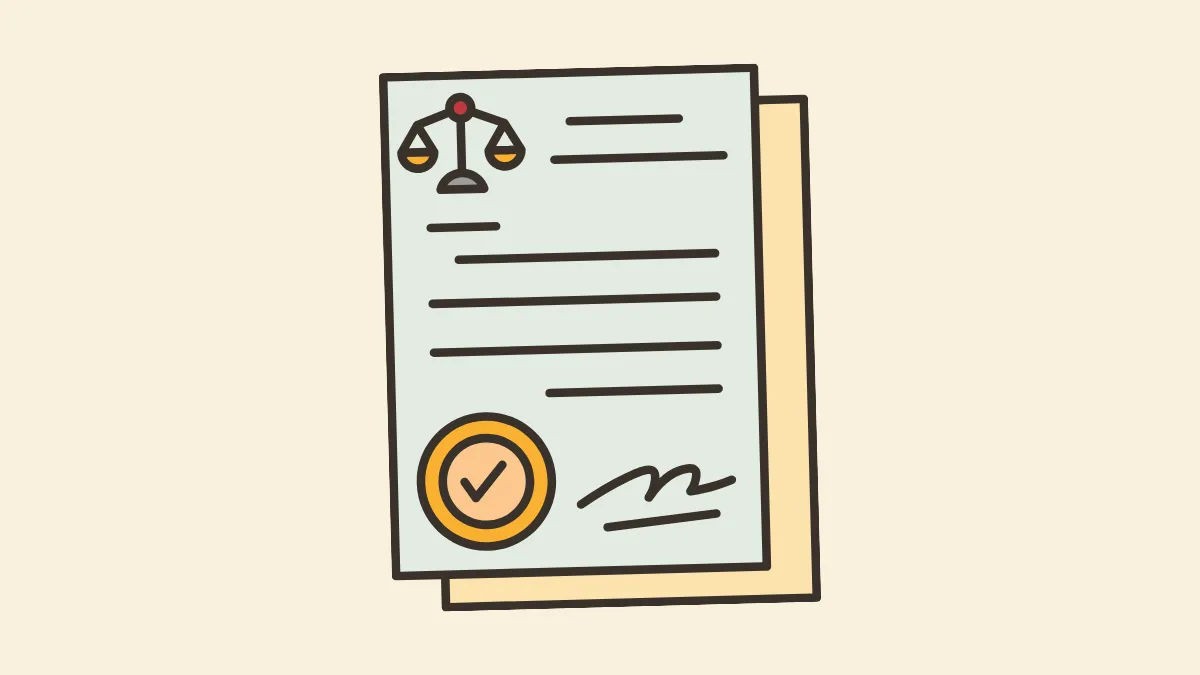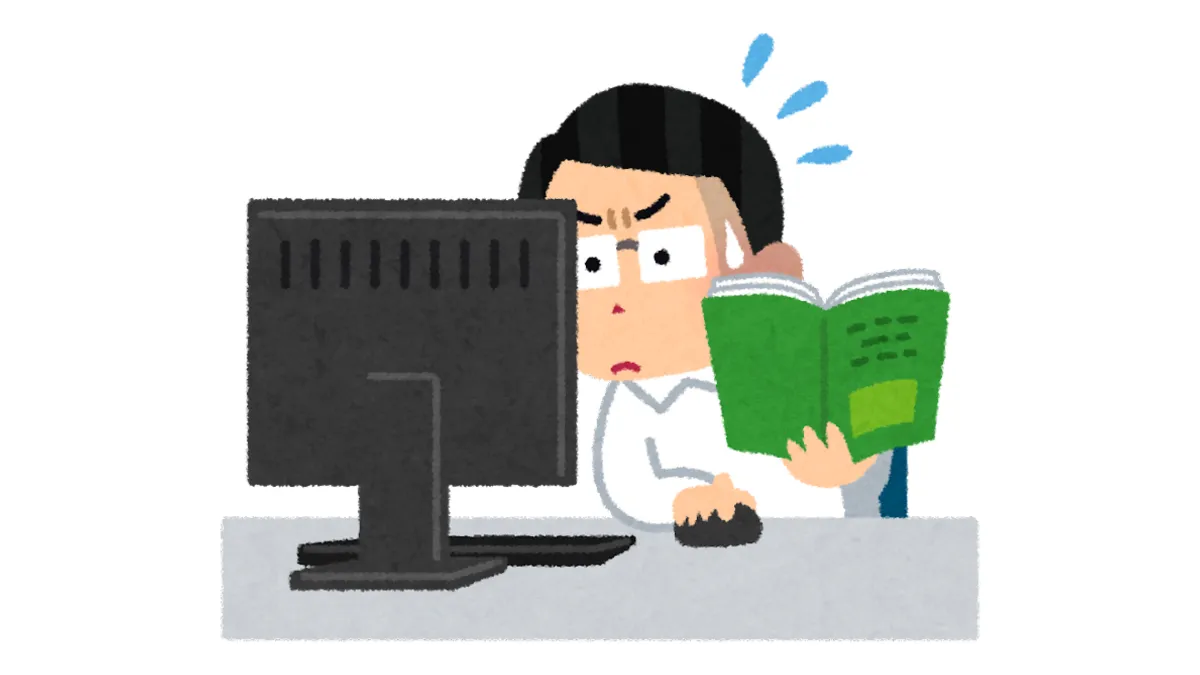After installing the MT4 for PC software, the first thing to do is log in to your trade account.
However, almost all new users face their first frustration here: after excitedly entering their account details, the bottom-right corner relentlessly displays "Invalid account" or "No connection".
Rest assured, 99% of the time, this isn't an issue with your account. It's because you selected the wrong, or missed, one crucial piece of information when logging in: the "Server".
This tutorial will specifically guide you, step-by-step, through the MT4 PC login process and solve the most common "server not found" problem.
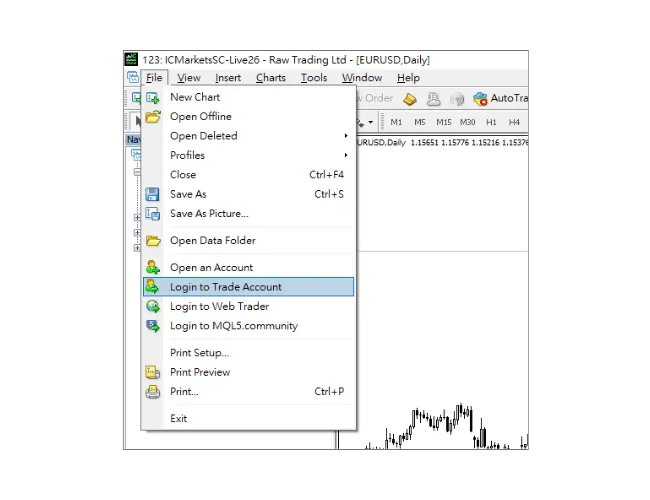
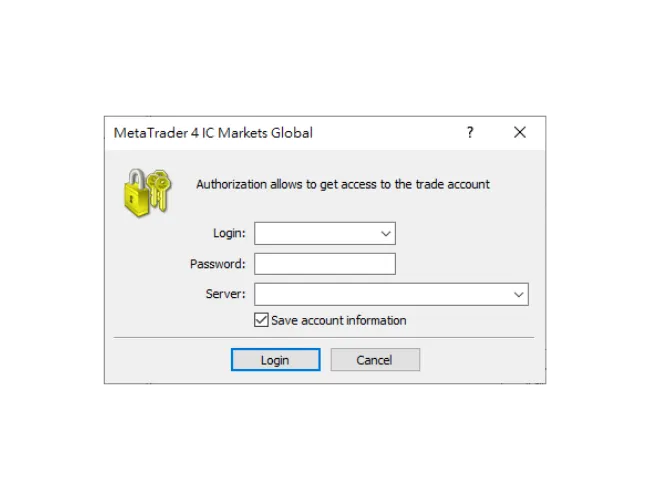 After filling everything in and clicking "Login", if all is correct, you will see the connection status in the bottom-right corner turn green and display a real-time connection speed, such as "10/2 kb".
After filling everything in and clicking "Login", if all is correct, you will see the connection status in the bottom-right corner turn green and display a real-time connection speed, such as "10/2 kb".

Manually typing the server name in the "Login" window won't work. You must force MT4 to "fetch" the latest list. This action needs to be done through the "Navigator" panel.
First, check the left side of your MT4 interface. Do you see a window displaying your account list?
If you already see it, please skip to "Step 2" below.
If you don't see it (you might have closed it by accident), the best way to open it is:
Click "View" in the MT4 main menu, and in the drop-down menu, click "Navigator". (You can also use the hotkey Ctrl + N)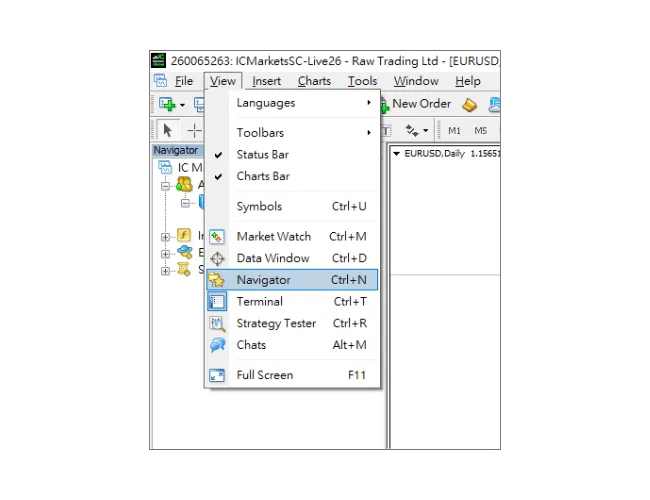
In the panel, find the "Accounts" item and right-click on it.
In the pop-up menu, select "Open an Account".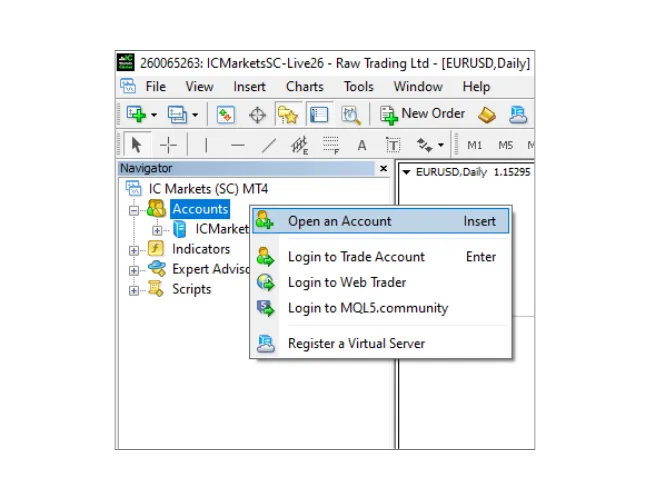 This will open an "Open an Account" window with a server list. At the bottom, find the green '+' icon and input box labeled "add new broker".
This will open an "Open an Account" window with a server list. At the bottom, find the green '+' icon and input box labeled "add new broker".
Here, manually type your broker's company name, then press the Enter key or click "Scan".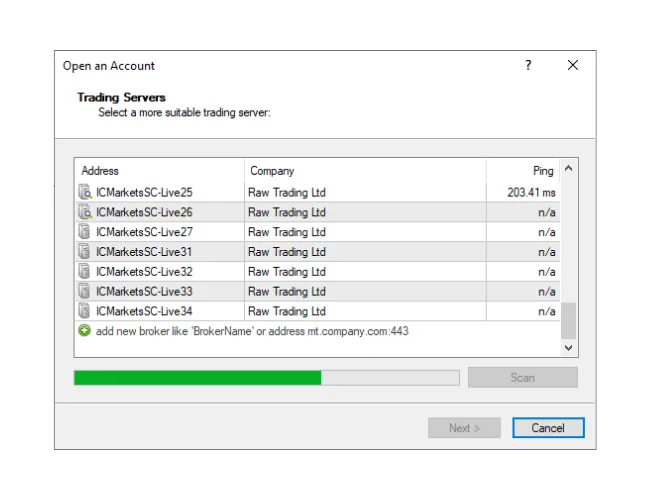 MT4 will begin scanning. After a few seconds, all of your broker's servers (both Live and Demo) will be fetched.
MT4 will begin scanning. After a few seconds, all of your broker's servers (both Live and Demo) will be fetched.
Now, close this "Open an Account" window, go back to Step 1 of the login process (File → Login to Trade Account), and you will be pleasantly surprised to find your server is now in the drop-down list.
1. Password Confusion (Most Common):
You likely copied and pasted the "Investor Password".
Reminder: When you log in with the "Investor Password", MT4 will not show "Invalid account". It will "successfully log in"! You will see quotes and your balance. However, when you try to place an order, all trading buttons will be grayed out and unclickable.
Conclusion: If you can log in but cannot trade, you are using the wrong (Investor) password. If it shows "Invalid account," it is 100% because your master password was misspelled, or you copied an extra space.
2. Account Type Confusion (Second Most Common):
Your account opening email will always specify if your account is "Live" or "Demo".
Reminder: Your "Live Account (e.g., 12345)" only exists on the "Live Server (e.g., Broker-Live-03)".
If you try to log in with account 12345 but select the "Demo Server (e.g., Broker-Demo)", that server has no record of you, so it will, of course, report "Invalid account".
Conclusion: Carefully check your email. Ensure your "Account Type" and "Server Type" match perfectly.
However, almost all new users face their first frustration here: after excitedly entering their account details, the bottom-right corner relentlessly displays "Invalid account" or "No connection".
Rest assured, 99% of the time, this isn't an issue with your account. It's because you selected the wrong, or missed, one crucial piece of information when logging in: the "Server".
This tutorial will specifically guide you, step-by-step, through the MT4 PC login process and solve the most common "server not found" problem.
MT4 PC Login Process
Step 1: Open the Login Window
First, open your MT4 PC software. Click "File" in the top-left main menu. In the drop-down menu that appears, select "Login to Trade Account".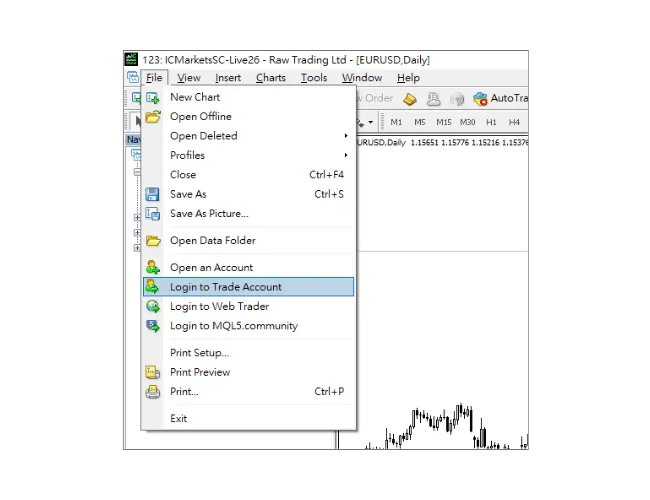
Step 2: Fill in Your Login Information
After clicking, a login window will pop up. Please fill in the following in order:- Login: Your trading account number.
- Password: Your "Master Password".
- Server: Click the drop-down menu and carefully find the server name that exactly matches the one in your email.
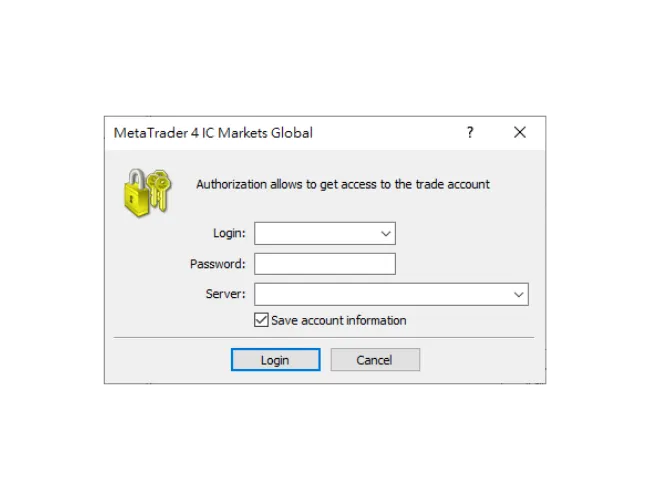 After filling everything in and clicking "Login", if all is correct, you will see the connection status in the bottom-right corner turn green and display a real-time connection speed, such as "10/2 kb".
After filling everything in and clicking "Login", if all is correct, you will see the connection status in the bottom-right corner turn green and display a real-time connection speed, such as "10/2 kb".

Troubleshooting Login Failures
If you're stuck, especially seeing "Invalid account", don't panic. Based on Mr.Forex's experience, the problem is 100% one of the following.Scenario A: "My server isn't in the drop-down list!"
This is the most common sticking point on the PC version. Many users think the software is broken, but it's just that MT4 hasn't "live-updated" your broker's complete server list.Manually typing the server name in the "Login" window won't work. You must force MT4 to "fetch" the latest list. This action needs to be done through the "Navigator" panel.
Step 1: How to Open the "Navigator" Panel?
Before we can scan for servers, you must ensure the "Navigator" panel is open.First, check the left side of your MT4 interface. Do you see a window displaying your account list?
If you already see it, please skip to "Step 2" below.
If you don't see it (you might have closed it by accident), the best way to open it is:
Click "View" in the MT4 main menu, and in the drop-down menu, click "Navigator". (You can also use the hotkey Ctrl + N)
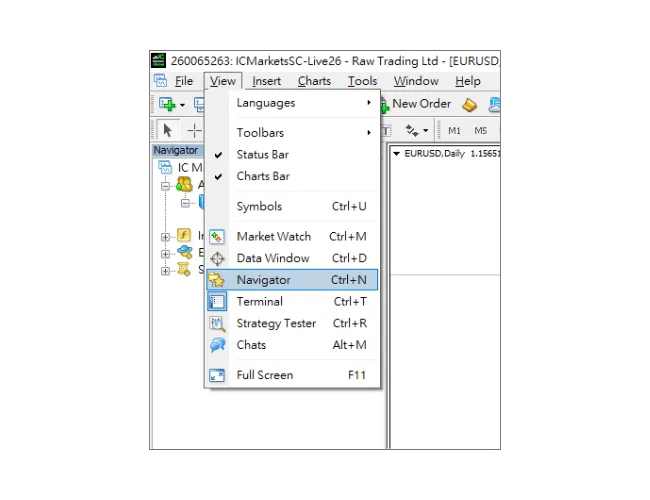
Step 2: Start Scanning for New Servers
Now, your "Navigator" panel should be visible.In the panel, find the "Accounts" item and right-click on it.
In the pop-up menu, select "Open an Account".
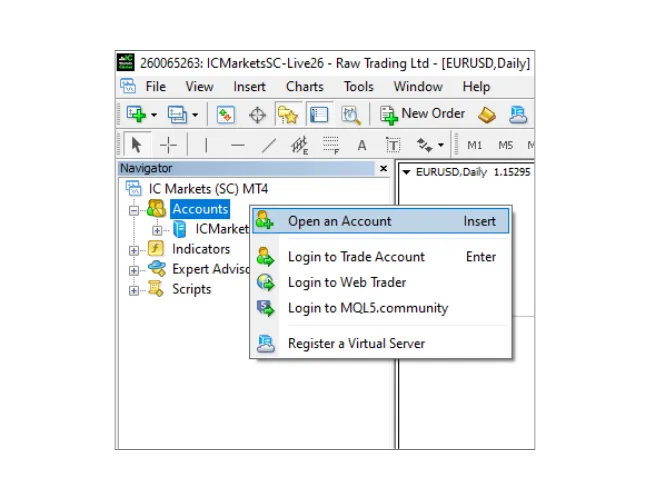 This will open an "Open an Account" window with a server list. At the bottom, find the green '+' icon and input box labeled "add new broker".
This will open an "Open an Account" window with a server list. At the bottom, find the green '+' icon and input box labeled "add new broker".Here, manually type your broker's company name, then press the Enter key or click "Scan".
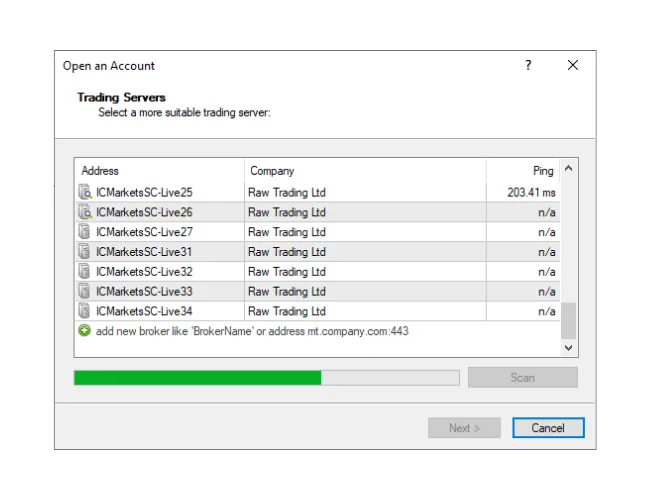 MT4 will begin scanning. After a few seconds, all of your broker's servers (both Live and Demo) will be fetched.
MT4 will begin scanning. After a few seconds, all of your broker's servers (both Live and Demo) will be fetched.Now, close this "Open an Account" window, go back to Step 1 of the login process (File → Login to Trade Account), and you will be pleasantly surprised to find your server is now in the drop-down list.
Scenario B: "I'm sure the server is correct, but it still says 'Invalid account'!"
In my experience, 99% of this is caused by "incorrect information".1. Password Confusion (Most Common):
You likely copied and pasted the "Investor Password".
Reminder: When you log in with the "Investor Password", MT4 will not show "Invalid account". It will "successfully log in"! You will see quotes and your balance. However, when you try to place an order, all trading buttons will be grayed out and unclickable.
Conclusion: If you can log in but cannot trade, you are using the wrong (Investor) password. If it shows "Invalid account," it is 100% because your master password was misspelled, or you copied an extra space.
2. Account Type Confusion (Second Most Common):
Your account opening email will always specify if your account is "Live" or "Demo".
Reminder: Your "Live Account (e.g., 12345)" only exists on the "Live Server (e.g., Broker-Live-03)".
If you try to log in with account 12345 but select the "Demo Server (e.g., Broker-Demo)", that server has no record of you, so it will, of course, report "Invalid account".
Conclusion: Carefully check your email. Ensure your "Account Type" and "Server Type" match perfectly.
Conclusion
Failing to log in on MT4 PC is almost never a major issue. As long as you are patient and carefully check your account email, ensuring the "Login:", "Password:" (the master password), and "Server:" information are 100% identical. If you run into the server-not-in-list problem, just follow the troubleshooting steps in this article, and you will solve it smoothly.Hi, We are the Mr.Forex Research Team
Trading requires not just the right mindset, but also useful tools and insights.Here, we focus on Global Broker Reviews, Trading System Setup (MT4 / MT5, EA, VPS), and Forex Trading Basics.
We personally teach you to master the "Operating Manual" of financial markets, building a professional trading environment from scratch.
If you want to move from theory to practice:
- Help share this article to let more traders see the truth.
- Read more articles on Broker Tests and Forex Education.