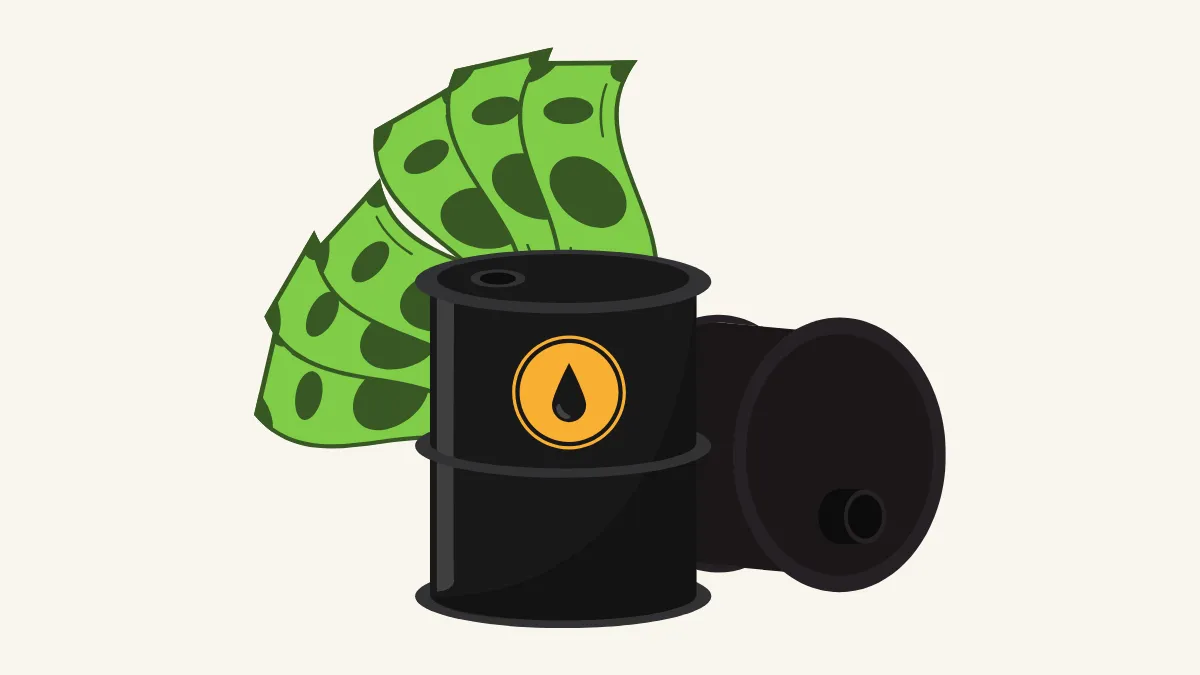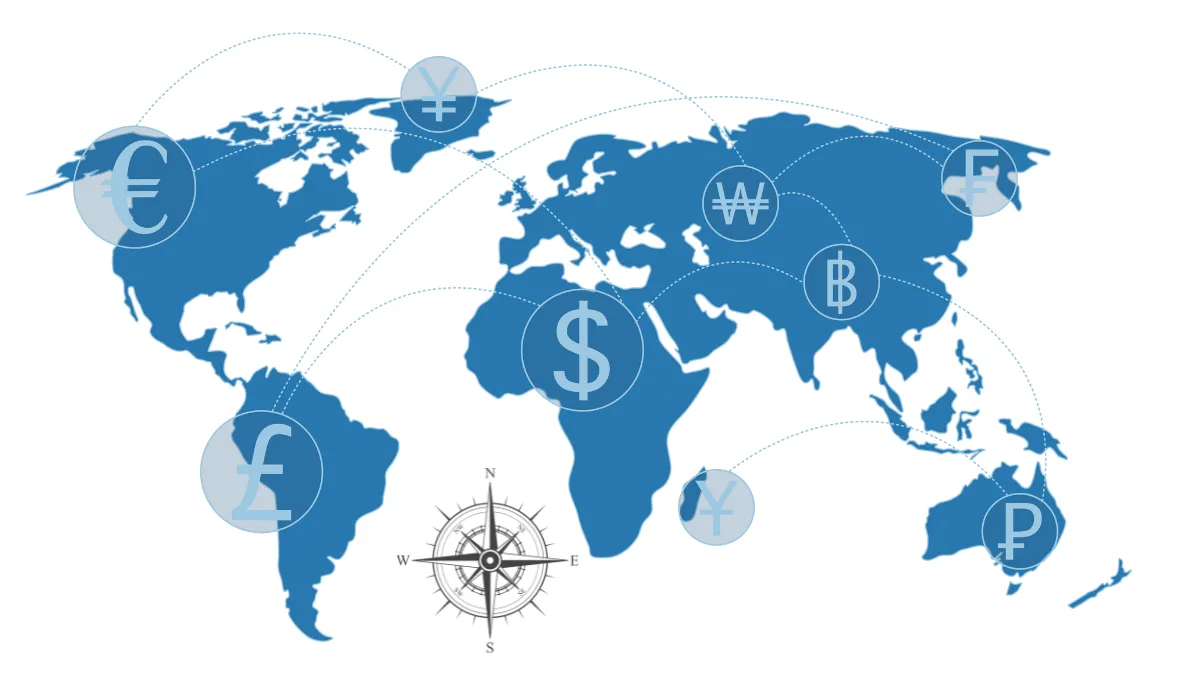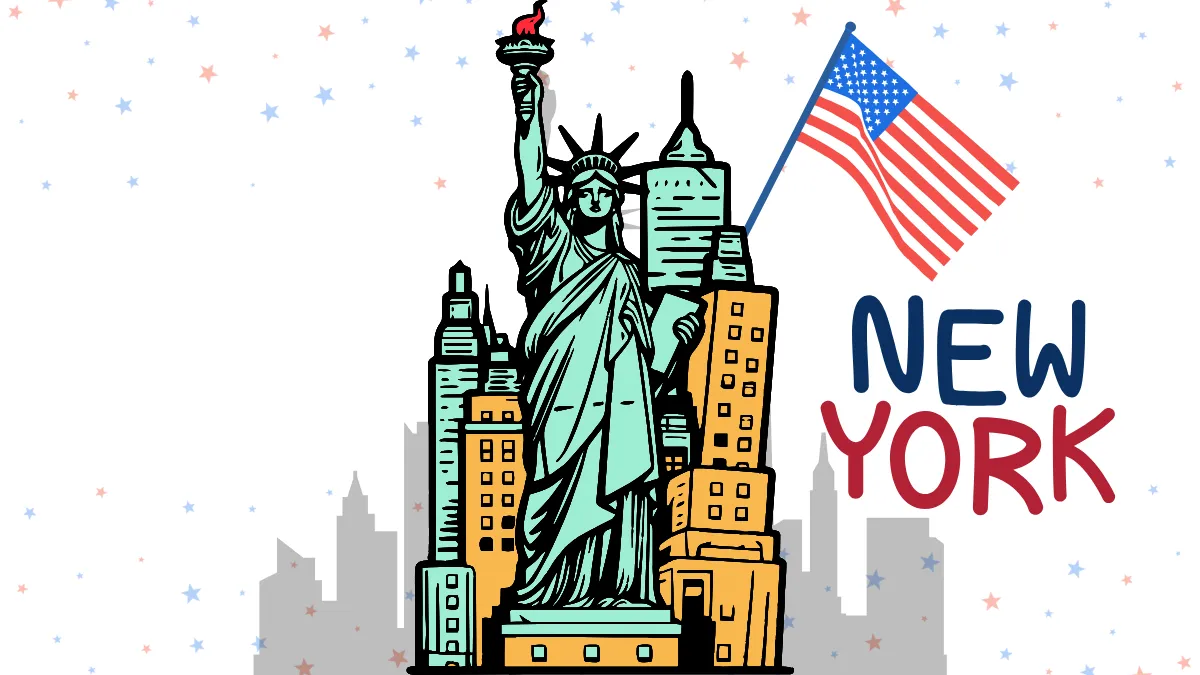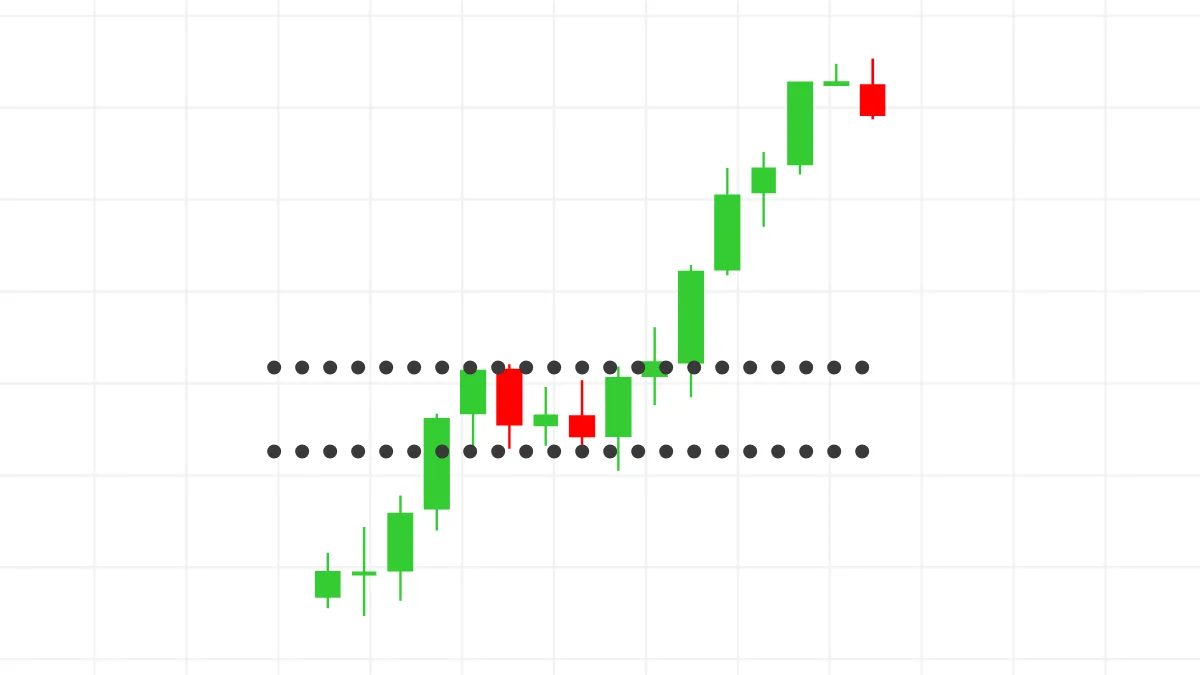MT4 for iOS Change Master Password Tutorial (Tested on iPhone/iPad)
Foreword: Keep Your Master Password Updated to Ensure Trading Security on Your iPhone
Your MetaTrader 4 (MT4) Master Password, also known as the "trading password," is the highest authority password for your trading account. It allows you to perform all operations on MT4, including placing orders, closing positions, modifying orders, etc.To maximize the security of your trading funds, especially when operating on a mobile phone, changing your master password regularly is a very important habit. It is strongly recommended that you change your password immediately in the following situations:
- Regular Security Maintenance: It is recommended to change your password every 3-6 months.
- Suspected Password Leak: When you suspect that your password may have been leaked, or have logged in under insecure network environments such as public Wi-Fi.
- Stopping Copy Trading or EA Services: When you terminate the use of third-party services that require your master password.
This tutorial will guide you through changing your MT4 master password on your iPhone or iPad in five simple steps.
[Version Information]
- iOS Version: 18.6.2
- MT4 App Version: 4.0.1441
- All screenshots and steps in this tutorial have been personally verified on the software versions mentioned above to ensure their validity and accuracy.
Step-by-Step Guide to Changing Your Password
Step One: Go to the "Settings" Page
Open your MT4 App and tap the "Settings" icon in the bottom right corner to enter the main settings menu.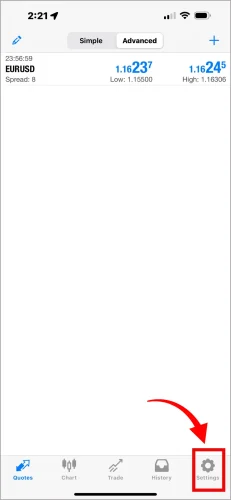
Step Two: Tap on Your Account
At the very top of the settings page, you will see a block displaying your name, account number, and server information. Please tap this block directly.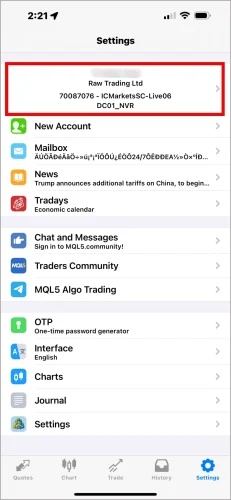
Step Three: Tap "Change Password"
After entering the account details page, find and tap the three dots "•••" icon in the bottom right corner, which will bring up an options menu. Then, please tap "Change Password".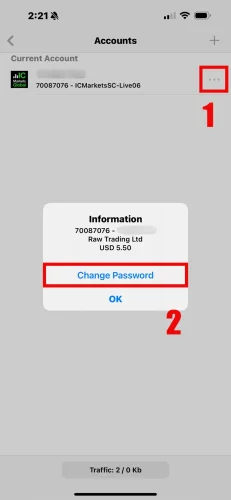
Step Four: Select to Change "Master Password"
On the "Change Password" page, the system will let you choose the type of password to change. Please select "Change Master Password".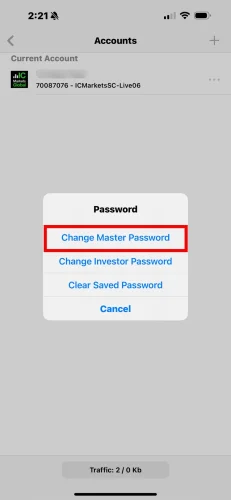
Step Five: Enter the Old Password and Set the New Master Password
This is the final step. Please complete the following operations in order on this page:- Current Password: Enter the old "Master Password" you are currently using.
- New Password: Enter the new "Master Password" you want to set.
- Confirm Again: Re-enter the new "Master Password" to confirm.
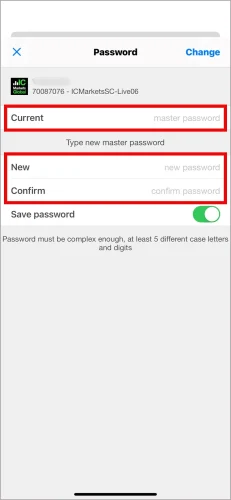
Important Notes
- Effective Immediately: The password change takes effect immediately. All devices logged in with the old password (including your other phones, computers) will be logged out and will need to be logged in again with the new password.
- Password Strength: It is recommended to set a complex password that includes uppercase and lowercase letters, numbers, and symbols to enhance security.
Frequently Asked Questions (FAQ)
Q1: If I forget my old master password, can I reset it on my phone?A1: No. If you have completely forgotten your master password, the MT4 App itself does not provide a reset function. You will need to contact your broker directly and go through their official website's backend channels to reset the password.
Q2: Will changing the master password affect the investor password?
A2: No. The master password and the investor password are independent. Changing the master password will not have any effect on the investor password you have previously set.
Q3: Why is there no response or an error appears after I tap "Change"?
A3: The most common reasons are either entering the "Current Password" incorrectly, or the content entered in the "New Password" and "Confirm Again" fields do not match. Please check carefully and try again.
Hi, We are the Mr.Forex Research Team
Trading requires not just the right mindset, but also useful tools and insights.Here, we focus on Global Broker Reviews, Trading System Setup (MT4 / MT5, EA, VPS), and Forex Trading Basics.
We personally teach you to master the "Operating Manual" of financial markets, building a professional trading environment from scratch.
If you want to move from theory to practice:
- Help share this article to let more traders see the truth.
- Read more articles on Broker Tests and Forex Education.