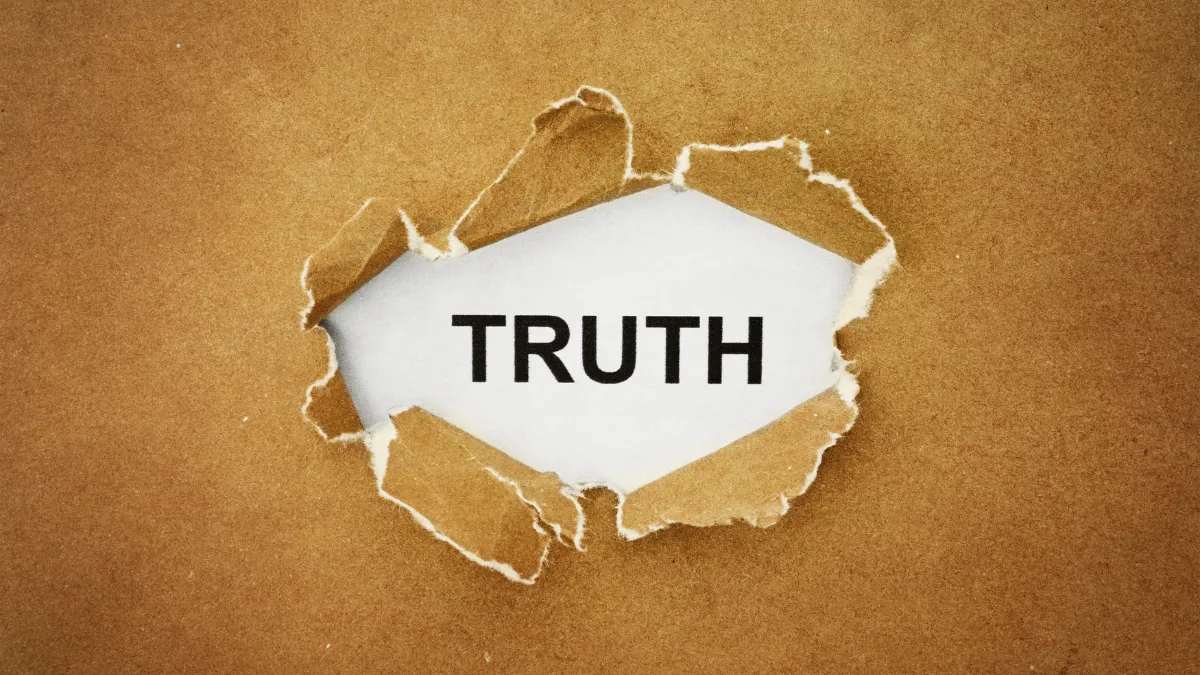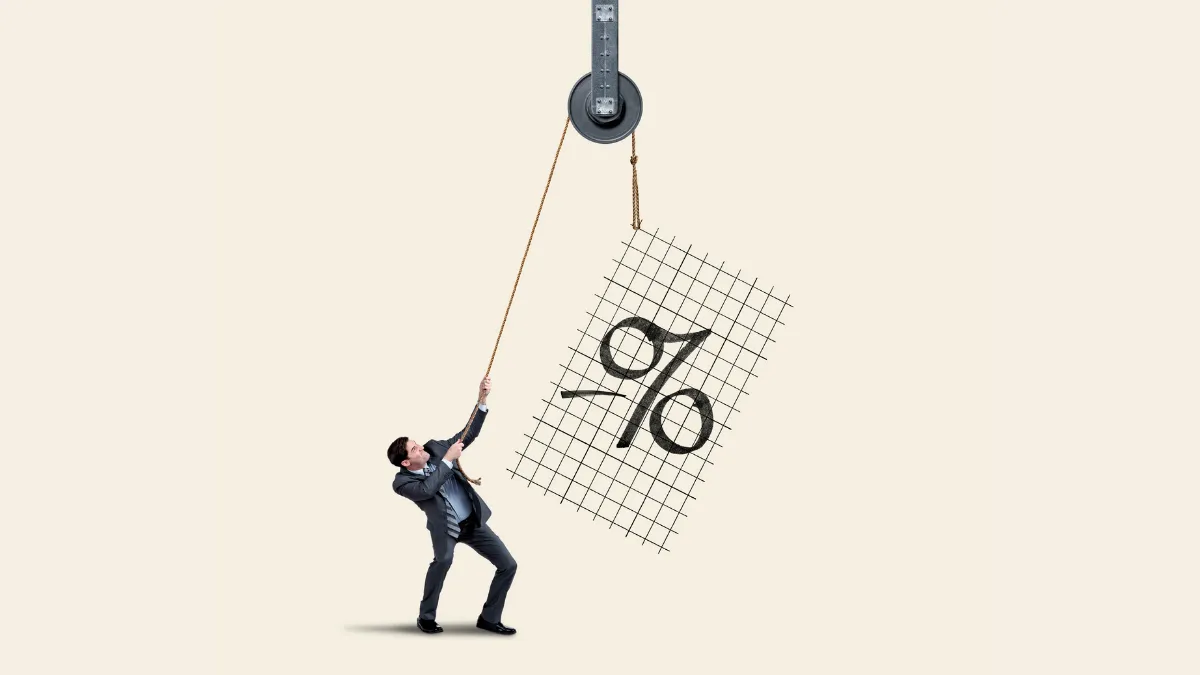Why Should You Regularly Change Your MT4 Master Password?
Your MetaTrader 4 (MT4) Master Password, also known as the "Trading Password", is the key to the highest level of authority for your account. Possessing it means having complete control over the account, including all operations like executing trades and modifying orders.To protect your funds, it is strongly recommended that you change your master password immediately in the following situations:
- Regular Security Maintenance: Just like other online services, it is recommended to change your password every 3-6 months.
- Suspected Account Leak: When you suspect your password may have been compromised or if you have logged in on an unsecured computer.
- Terminating Copy Trading or EA Services: When you stop using a service that required your master password.
This tutorial will guide you through changing your password on the MT4 PC desktop version in three simple steps.
【Version Information】
- Operating System: Windows 10
- MT4 Version: 4.00 build 1443
- All screenshots and steps in this tutorial have been personally tested and verified on the software versions mentioned above to ensure their validity and accuracy.
Step-by-Step Guide to Changing Your Password
Step 1: Open the "Options" Menu
First, in the top menu bar of your MT4 software, click on "Tools", and then select "Options" from the drop-down menu.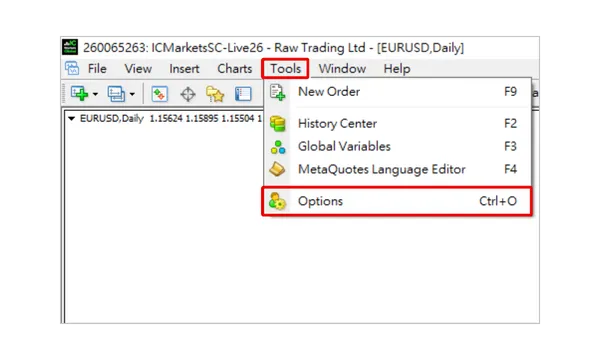
Step 2: Go to the "Server" Tab and Click "Change"
After clicking "Options", a settings window will appear. In this window, first click on the "Server" tab at the top, and then click the "Change" button on the right.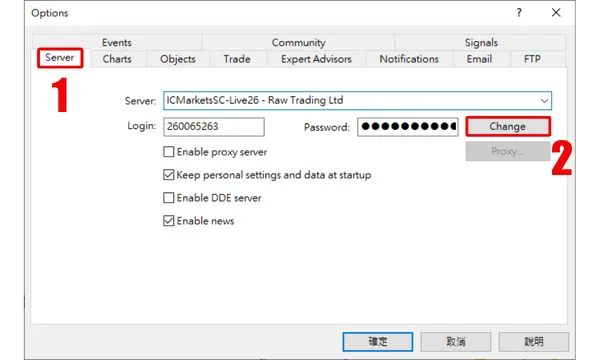
Step 3: Enter the Old Password and Set the New Master Password
This is the most crucial step. In the "Change Password" window that pops up, please complete the following operations in order:- Current password: Enter your current, old "Master Password".
- Change: Keep the default option "Change master password".
- New password: Enter the new "Master Password" you wish to set.
- Confirm: Enter the new "Master Password" again to confirm.

Important Notes
- Effective Immediately: The password change takes effect instantly. All devices logged in with the old password (including your mobile phone, other computers) will be logged out and will require the new password to log in again.
- Password Strength: It is recommended to set a complex password that includes uppercase and lowercase letters, numbers, and symbols to enhance security.
Frequently Asked Questions (FAQ)
Q1: If I forget my "current Master Password", can I still use this method?
A1: No. This method requires you to know the current master password to make a change. If you have completely forgotten your master password, you need to contact your broker directly and reset it through their official channels (usually the client portal on their website).Q2: Will changing the master password affect the read-only password?
A2: No. The master password and the read-only password are independent. Changing the master password will not affect any previously set read-only password.Q3: Why is there no response or an error after I click "OK"?
A3: The most common reasons are either an incorrect "Current password" entry or a mismatch between the "New password" and "Confirm" fields. Please check them carefully and try again.Hi, We are the Mr.Forex Research Team
Trading requires not just the right mindset, but also useful tools and insights.Here, we focus on Global Broker Reviews, Trading System Setup (MT4 / MT5, EA, VPS), and Forex Trading Basics.
We personally teach you to master the "Operating Manual" of financial markets, building a professional trading environment from scratch.
If you want to move from theory to practice:
- Help share this article to let more traders see the truth.
- Read more articles on Broker Tests and Forex Education.