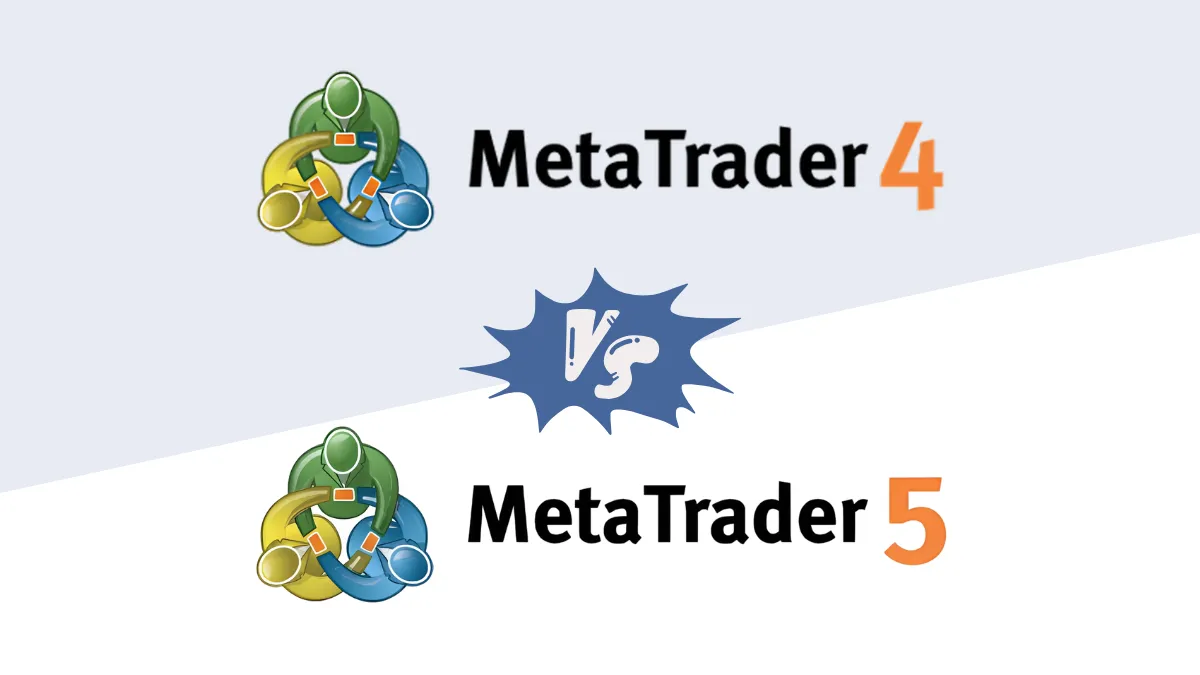How to Set Up an Investor Password (Read-only Password) on MT5 for iOS (Tested on iPhone/iPad)
[Version Information]
- iOS Version: 18.6.2
- MT5 App Version: build 5130
- All screenshots and steps in this tutorial have been personally verified on the software versions above to ensure their validity and accuracy.
Introduction: Securely Share Your MT5 Trading Performance Anytime, Anywhere
The MT5 "Investor Password," often called a "read-only password," allows others to log into your account to view it but without the ability to perform any trading operations (like opening or closing orders).In the past, setting the Investor Password usually required the PC version, but now the MT5 iOS App supports setting it directly on an iPhone or iPad. This makes it extremely convenient to instantly generate a secure investor password when you need to show your trading performance to others.
This tutorial will guide you through six detailed steps to set up your MT5 Investor Password on your iPhone.
Step-by-Step Guide to Setting Up the Investor Password
Step 1: Go to the "Settings" Page
Open your MT5 App and tap the "Settings" icon on the far right of the bottom navigation bar.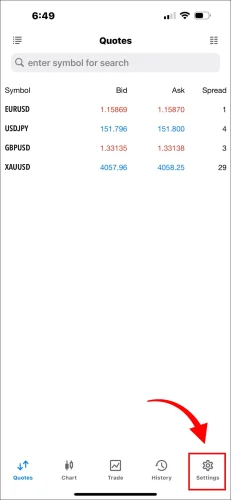
Step 2: Tap the Top Account Section
After entering the "Settings" page, tap the section at the very top that displays your current account information.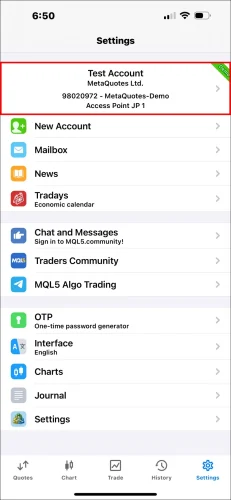
Step 3: Select the Account to Set
After tapping, you will enter the "Accounts" list page. Please tap the account for which you want to set the Investor Password.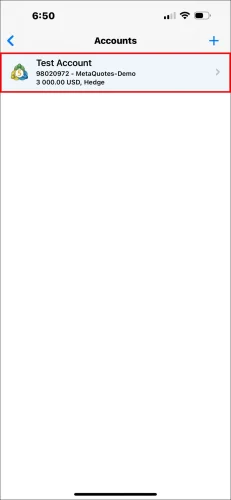
Step 4: Tap "Change Password"
On the account details page, find and tap the "Change Password" option.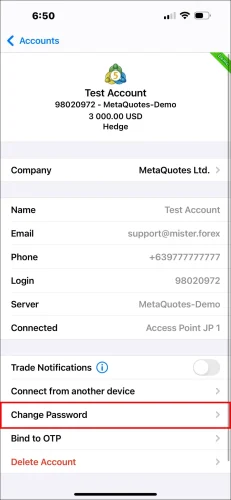
Step 5: Select "Change Investor Password"
After tapping "Change Password", an options window will pop up from the bottom. Please select "Change Investor Password".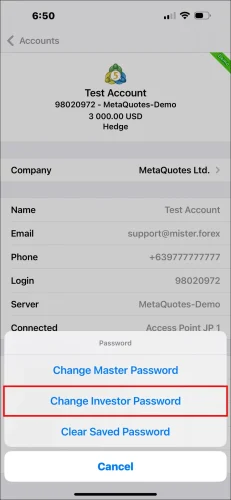
Step 6: Enter the Master Password and Set the New Password
This is the final step. On the "Password" page, complete the following in order:- Current: Enter your current "master password". (Note: This is your master password, not an old investor password).
- New: Enter the new "Investor Password" you wish to set.
- Confirm: Re-enter the new "Investor Password" to confirm.
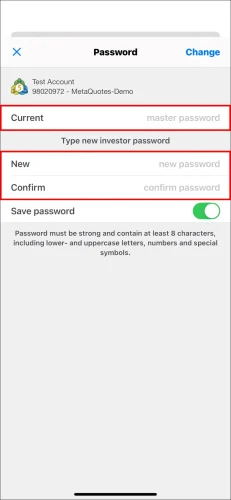
Important Notes
Use the Master Password: Note that whether setting or modifying the investor password, you must always enter your "master password" in the "Current" field to verify permissions.Information to Share: After setup, the information you need to provide to others is: your trading account number, the server name, and the "Investor Password" you just set.
Forgot Password: If you forget the Investor Password, simply follow the same steps and use your "master password" to set a new one.
Frequently Asked Questions (FAQ)
Q1: If I forget my master password, can I reset it on the app?
A1: No. If you have completely forgotten your master password, the MT5 app itself does not provide a reset function. You must contact your broker directly and use their official website's backend portal to reset the password.Q2: Will changing the Investor Password affect my master password?
A2: No. The master password and the Investor Password are independent. Changing the Investor Password will not have any effect on the master password you are using.Q3: Why is there no response or an error after I tap "Change"?
A3: The most common reasons are that the "Current" (i.e., your master password) was entered incorrectly, or the entries in the "New" and "Confirm" fields do not match. Please check carefully and try again.Hi, We are the Mr.Forex Research Team
Trading requires not just the right mindset, but also useful tools and insights.Here, we focus on Global Broker Reviews, Trading System Setup (MT4 / MT5, EA, VPS), and Forex Trading Basics.
We personally teach you to master the "Operating Manual" of financial markets, building a professional trading environment from scratch.
If you want to move from theory to practice:
- Help share this article to let more traders see the truth.
- Read more articles on Broker Tests and Forex Education.