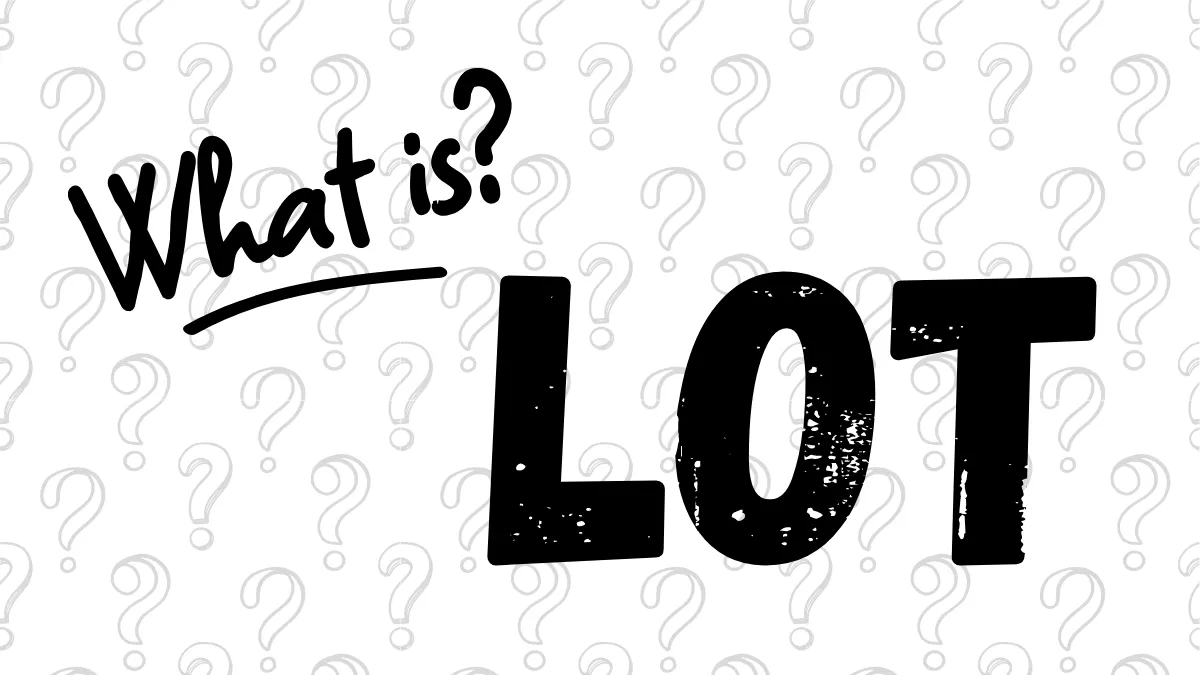MT5 for PC: Complete Guide to Setting the Investor (Read-Only) Password (Tested on Windows)
[Version Information]
- Windows Version: Windows 10
- MT5 PC Version: 5.00 build 5331
- All screenshots and steps in this tutorial have been personally verified on the software versions listed above to ensure accuracy and validity.
Foreword: Why Do You Need to Set an MT5 "Read-Only Password"?
The MT5 "Read-Only Password," often called the "Investor Password," is an extremely important security feature. It allows anyone to log into your account using this password, but their access is limited to viewing live positions, order history, and account statements. They cannot perform any trading operations (such as opening, closing, or modifying orders).This security layer allows you to safely share your trading performance with others without revealing your "Master Password," which has full privileges. Here are a few of the most common use cases:
- Showcasing Performance: Demonstrating your trading results to potential investors or friends.
- Connecting Analysis Tools: Authorizing third-party performance analysis websites like Myfxbook or FXBlue.
- Account Observation: Providing access to an account manager or mentor so they can monitor your trading activity.
This tutorial will guide you through setting it up on your PC version of MT5 in three simple steps.
Step-by-Step Guide to Setting the Read-Only Password
Step 1: Open the "Options" Menu
Open your MT5 platform, click on "Tools" in the top toolbar, and then select "Options" from the dropdown menu.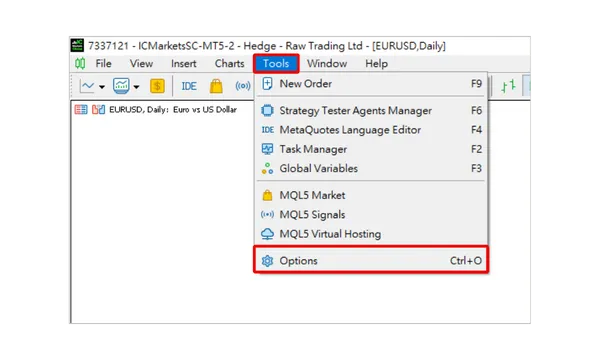
Step 2: Click "Change" Password
In the "Options" window that pops up, make sure you are on the "Server" tab. Then, click the "Change" button to the right of the password field.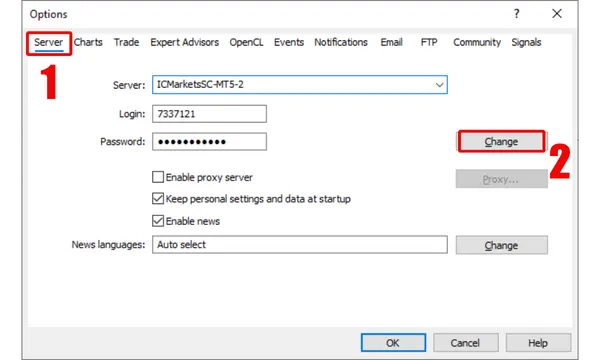
Step 3: Set the New "Read-Only Password"
This is the most critical step. In the "Change Password" window, please complete the following actions in order:- Current password: Enter your "Master Password" (the one with full permissions).
- Select option: Click the "Change investor (read only) password" option.
- New password: Enter the new "Read-Only Password" you wish to set.
- Confirm: Re-enter the new "Read-Only Password" to confirm.
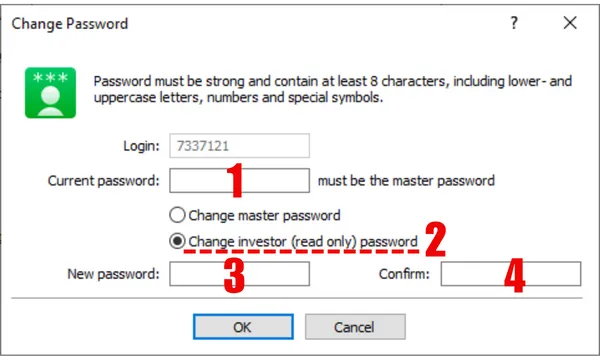
Important Notes
Information to Share: After setting it up, the information you need to provide to others is: your trading account login, the server name, and the "Read-Only Password" you just created. NEVER share your master password.Permission Difference: Always remember, the master password has full trading rights, while the read-only password only has viewing rights.
Forgot Password: If you forget the read-only password, simply follow the exact same steps. You can use your master password to set a new read-only password at any time.
Frequently Asked Questions (FAQ)
Q1: After logging in with the read-only password, can I see real-time price movements and position changes?
A1: Yes. A read-only password login shows the exact same market quotes, charts, live positions, and account history as a master password login. The only difference is the inability to execute any trade commands.Q2: Can I trade on computer A with my master password while my friend watches on computer B with the read-only password at the same time?
A2: Yes. MT5 allows multiple devices to be logged into the same account simultaneously using different passwords.Q3: Will setting or changing the read-only password affect my master password?
A3: Not at all. The two passwords are independent. Modifying one has no effect on the other.Hi, We are the Mr.Forex Research Team
Trading requires not just the right mindset, but also useful tools and insights.Here, we focus on Global Broker Reviews, Trading System Setup (MT4 / MT5, EA, VPS), and Forex Trading Basics.
We personally teach you to master the "Operating Manual" of financial markets, building a professional trading environment from scratch.
If you want to move from theory to practice:
- Help share this article to let more traders see the truth.
- Read more articles on Broker Tests and Forex Education.