Why execute "Expert Advisor (EA) " on MetaTrader?
MetaTrader (including MT4 and MT5) is one of the most widely used trading platforms globally, providing robust support for running Expert Advisors. By choosing to run EA on MetaTrader, you will gain the following advantages:- Fully automated trading: EA can automatically execute buy and sell operations based on market conditions, helping you seize every trading opportunity.
- Diverse tool support: MetaTrader offers built-in strategy testers and optimization features to help you validate and adjust EA strategies.
- Stable and secure: MetaTrader supports multiple currency pairs and multi-timeframe trading while ensuring data security.
How to execute "Expert Advisor (EA) " on MetaTrader?
Step 1: Download and install EA
- Obtain EA from MQL5 Market:
- Visit the MQL5 Market, browse, and select the suitable Expert Advisor. Expert Advisor (EA)
- Purchase or download the free version, ensuring the product meets the requirements of the MetaTrader platform (MT4 or MT5).
- Install to MetaTrader platform:
- The webpage will automatically open MetaTrader, click Install.
- Restart MetaTrader to ensure the Expert Advisor appears in the Navigator.
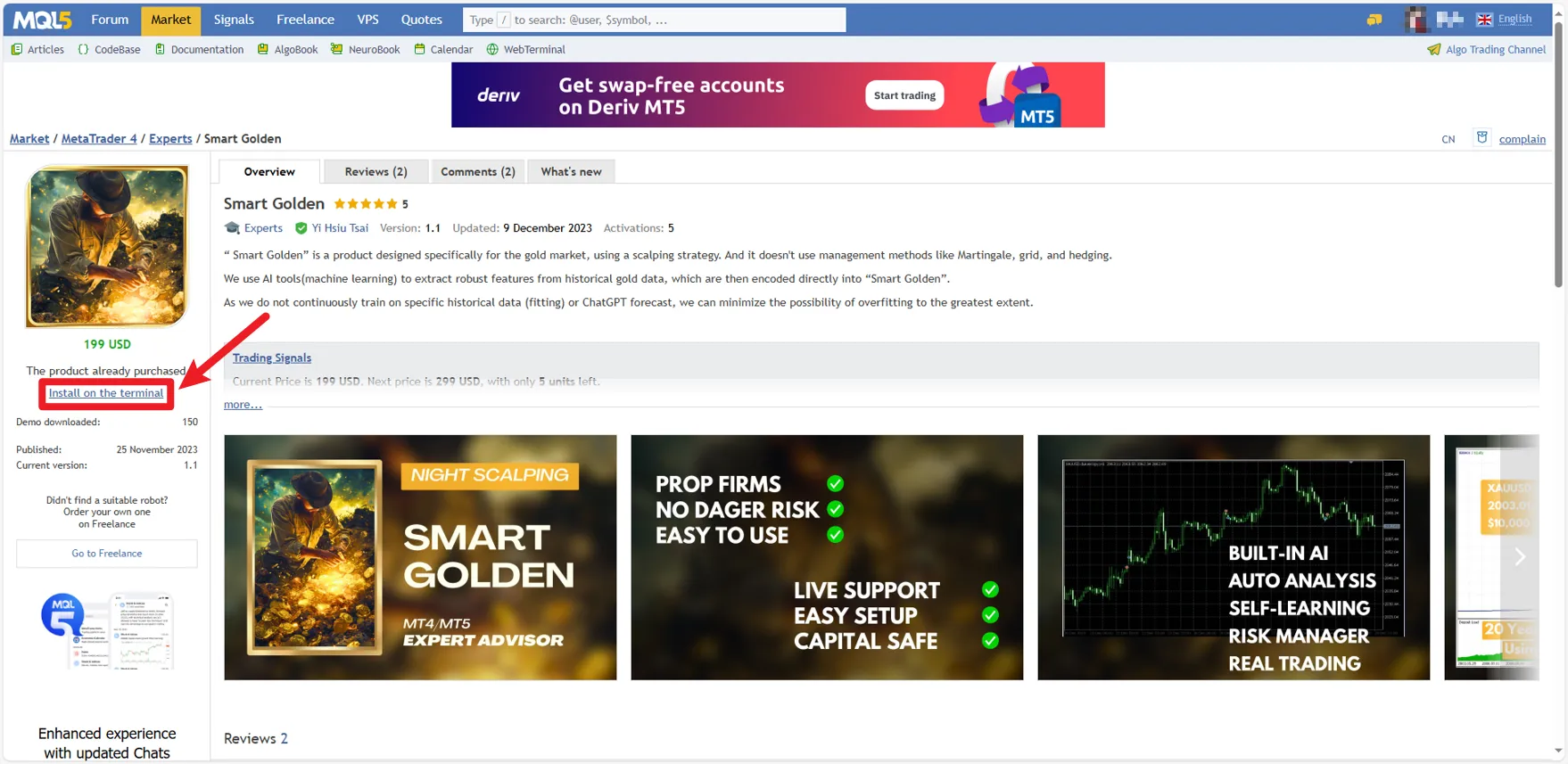
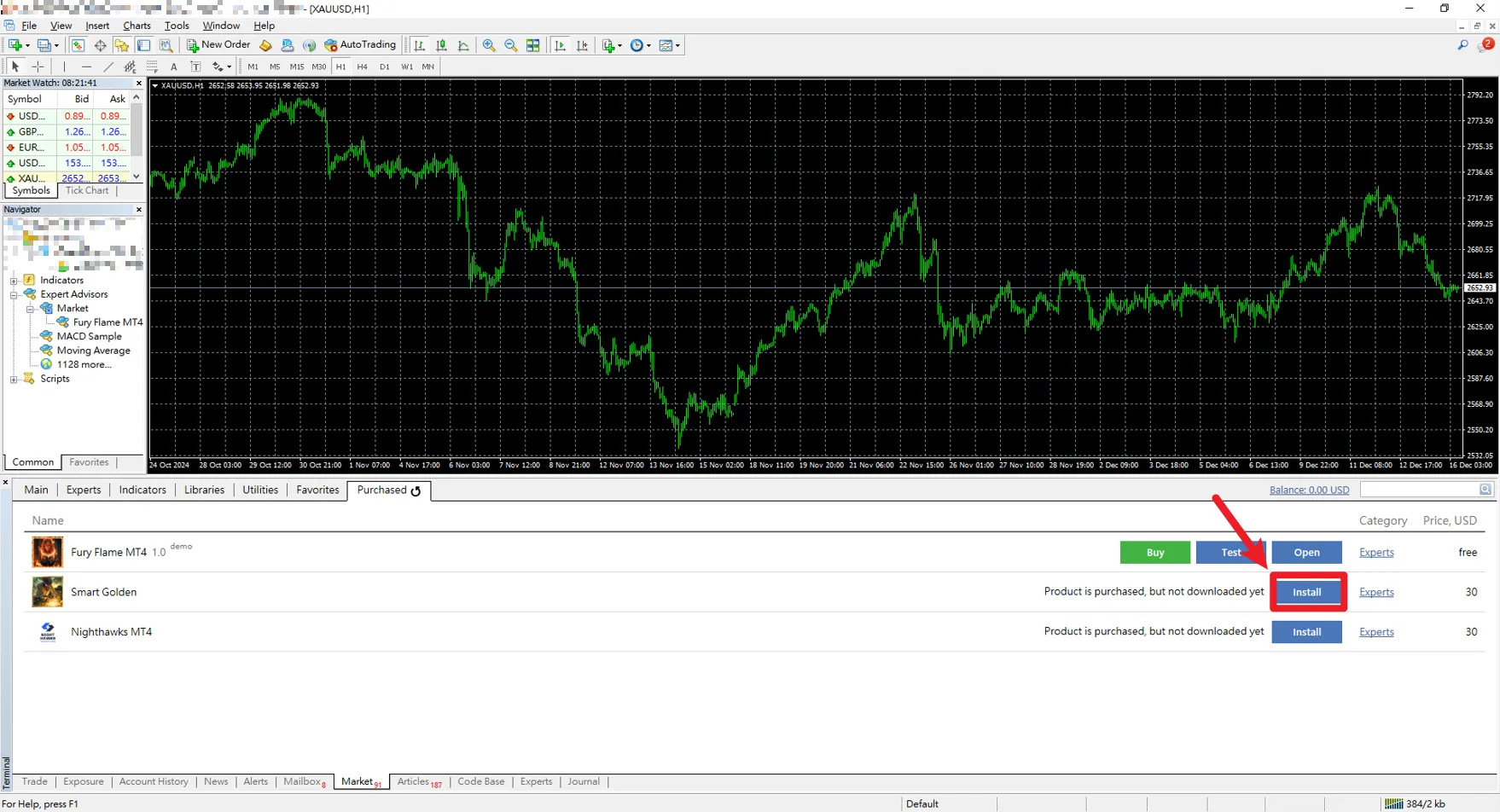
Step 2: Configure and enable EA
- Open trading chart:
Select product type in MetaTrader and open the corresponding chart. - Apply EA to chart:
- Find the installed EA in the Navigator and drag it onto the target chart.
- Customize parameters in the properties window:
- trading lots: Set according to capital and risk tolerance.
- Stop loss and take profit: Set protective measures.
- Other strategy parameters: Such as trading time, maximum risk, etc.
- Enable automated trading:
- Check "Allow automated trading" and "Allow DLL imports" in EA properties (checkbox in the upper chart).
- Ensure the automated trading button on the toolbar is green. (Point A in the lower chart).
- When a smiley face appears in the upper right corner of the chart, it indicates that EA is running successfully. (Point B in the lower chart).
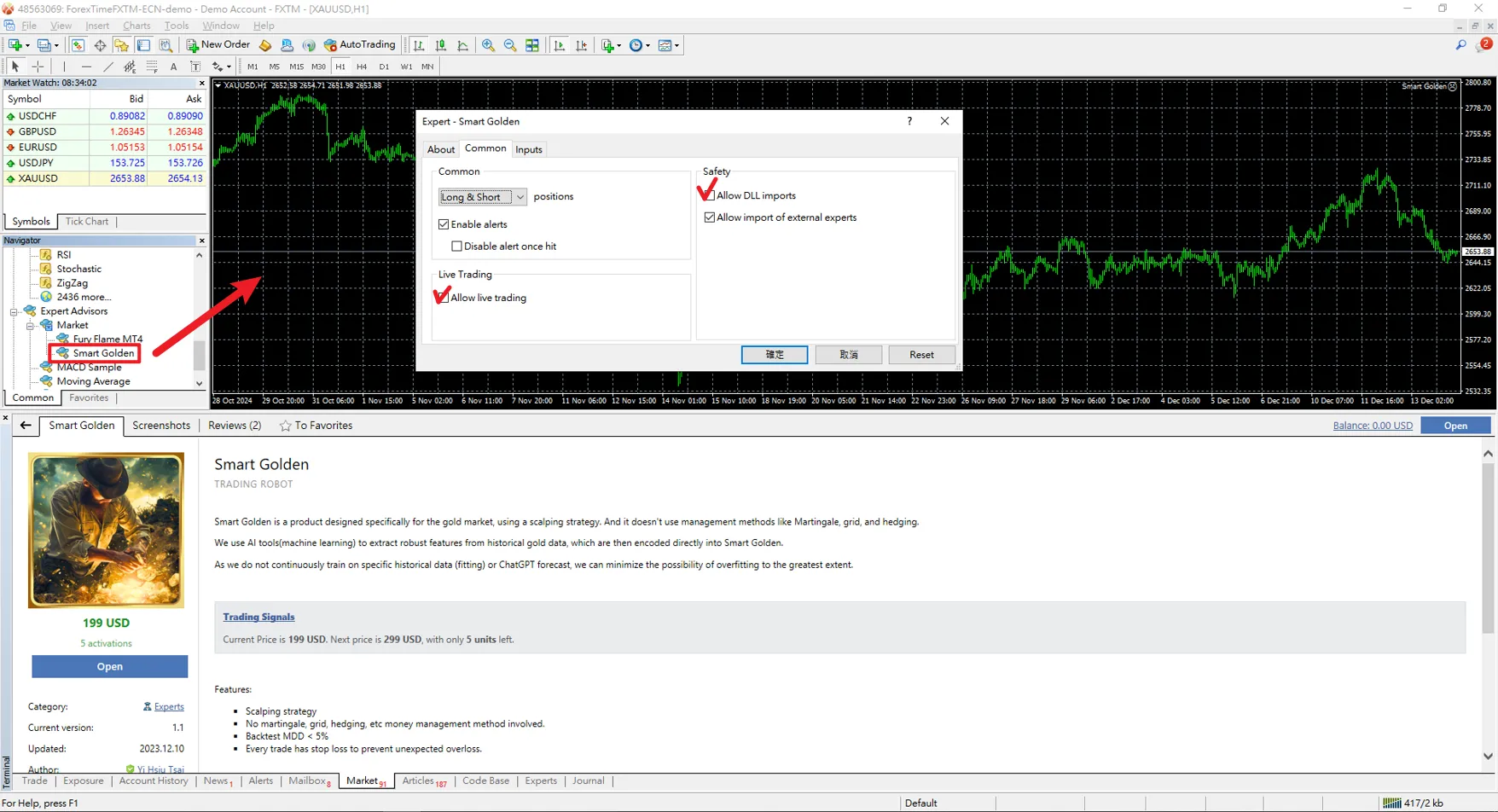

Step 3: Test and optimize EA
- Open strategy tester:
Press Ctrl + R in MetaTrader, or click the strategy tester button on the toolbar. - Select test parameters:
- Specify the currency pair and time range for testing.
- Input EA's test settings, such as initial capital, lot size, and strategy conditions.
- Run test:
- Click the "Start" button to test EA's performance on historical data.
- Analyze results, check profit-loss ratio, max drawdown, and total return.
- Adjust parameters:
Adjust EA's parameters based on test results to ensure its strategy can adapt to real-time market conditions.
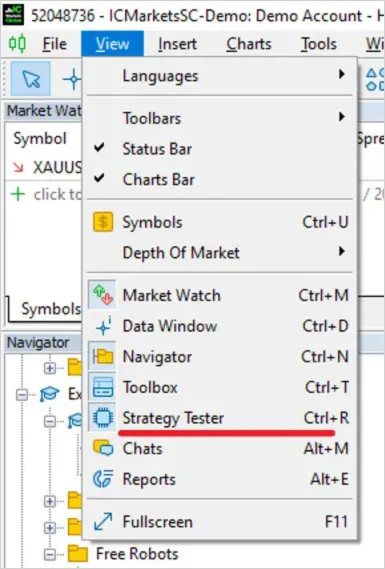
Step 4: Monitor EA operation
- After running EA, regularly monitor its status:
- Check logs: View EA's operation status in the logs tab of the toolbox to ensure there are no errors.
- Adjust parameters: If market conditions change, timely adjust EA's parameter settings.
- Close EA: If you need to pause operations, click the close button in the upper right corner of the chart or disable automated trading.
Precautions when using EA
- Select reliable EA: Ensure to purchase or download EA from trusted sources, avoiding untested tools.
- Capital management: Set appropriate trading lots and stop losses to prevent overtrading.
- Regular updates and optimization: Check for new version updates and regularly conduct strategy tests to maintain EA's optimal performance.
- Backup data: Before changing devices or reinstalling the system, back up your EA files and settings.
Frequently Asked Questions
- Why can't my EA run?
- Is "automated trading" enabled on the platform;
- Is automated trading and DLL imports allowed in properties;
- Is EA compatible with your MetaTrader version.
- Can multiple EAs run simultaneously?
- How to detect the real effect of EA?
Conclusion: Best practices for running EA on MetaTrader
Learning to execute "Expert Advisor (EA) " on MetaTrader not only makes your trading more efficient but also helps you focus on strategy development and optimization. By following the above steps, you can easily integrate EA into your trading workflow, achieving true automated trading. If you haven't tried it yet, choose a suitable EA now and start your new trading journey! Expert Advisor (EA)Hi, We are the Mr.Forex Research Team
Trading requires not just the right mindset, but also useful tools and insights.Here, we focus on Global Broker Reviews, Trading System Setup (MT4 / MT5, EA, VPS), and Forex Trading Basics.
We personally teach you to master the "Operating Manual" of financial markets, building a professional trading environment from scratch.
If you want to move from theory to practice:
- Help share this article to let more traders see the truth.
- Read more articles on Broker Tests and Forex Education.





